Editing Guest Accounts
An already existing guest account can be edited.
To Edit a Guest Account:
-
Do one of the following:
- If you have GuestPortal Manager rights, log onto the controller.
- If you have full administrator rights:
- From the top menu, click VNS.
- In the left pane, expand the WLAN Services pane, click
the dedicated WLAN (Wireless Local Area Network) Service that provides the
temporary guest network services. The WLAN Services
configuration window for that service displays.
- Click the Auth &
Acct tab, and then click Configure. The
Settings screen displays.
- In the Guest Splash section, click Manage
Guest Users.
- The Guest Splash Administration
screen displays.
-
In the guest account list, select the checkbox next to the user name of the guest account that you want to edit.
-
In the Account Management section, click Edit Selected
Accounts.
-
Edit the guest account accordingly. For more information on guest account properties, see Adding New Guest Accounts.
-
To save your changes, click
OK. A confirmation message is
displayed in the Guest
Splash Administration screen footer.
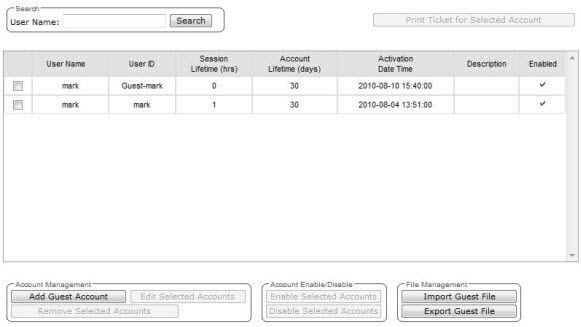

 Print
this page
Print
this page Email this topic
Email this topic Feedback
Feedback