Online Signup Tab
The hotspot Online Signup tab displays
hotspot properties for Online Signup users. Online Signup allows users who are not part
of the provider network to manually connect to the hotspot. It also allows for added
security for users who want to connect anonymously.
To configure
Online Signup for the hotspot:
-
Configure a WLAN (Wireless Local Area Network)
Services Hotspot. For more information, see To Configure a New Hotspot.
-
Select the Online Signup tab.
Configuring Online Signup
-
Configure the following parameters:
Network Authentication Type. Possible
values for network authentication are:
- Acceptance of terms and conditions. Redirection is accomplished
after user accepts Terms and Conditions.
- Http/Https redirection. Redirect Http or Https automatically.
- Online enrollment supported. Authentication supports online
enrollment.
- DNS redirection. DNS redirection serves a web page other than what
the end user had requested.
OSU
WLAN. This is the address of the Online Signup WLAN. When
you created the hotspot, you specified OSU in Step 1 above. The OSU WLAN can be either
Open or Encrypted (OSEN).
Server
Provider Setting. This is service provider configuration
settings.
- To add a provider to the list, click the plus
sign and configure the provider settings. For more information, see
Configuring the OSU Service Provider.
- To remove a provider from the list, select the
checkbox in the list row and click the minus sign.
- To edit provider information, click the list
row. In the resulting dialog, modify the values and click OK. For more
information, see Configuring the OSU Service Provider.
-
Click Save to save the
configuration.
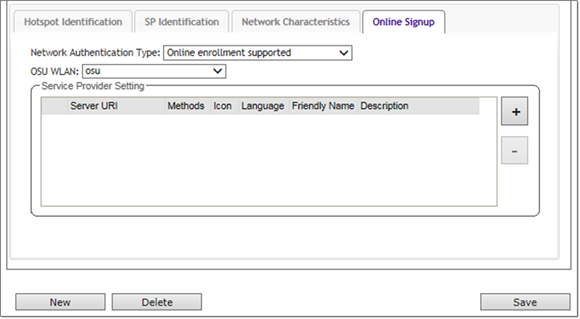

 Print
this page
Print
this page Email this topic
Email this topic Feedback
Feedback