To Configure a Guest Password Pattern
To generate a password pattern:
-
From the top menu, click VNS. The Virtual Network
Configuration screen displays.
-
In the left pane, expand the WLAN Services pane, click
the dedicated WLAN (Wireless Local Area Network) Service that provides the
temporary guest network services. The WLAN Services
configuration window for that service displays.
-
Click the Auth & Acct tab, and
then click Configure.
The Settings screen displays.
-
In the GuestPortal section, click Configure Password Generator.
The Configure password generator screen displays.
To generate a custom password pattern:
- From the Pattern pane, select Custom.
- Select the character set and minimum password
length.
- Use the keypad to enter the pattern characters
or type the pattern in the Pattern field.

Note
You can only type characters that are represented on the
keypad. Entries in the
Pattern field
are editable.
The Clear key on
the keypad clears the full pattern.
The
Clear
Entry key on the keypad clears the last entered
character.
The password pattern displays in the
Pattern field.
Copy paste this pattern into the
Add Guest User dialog. For
more information, see
Adding New Guest Accounts.
-
Click Close to close the dialog and
save the password pattern.
-
Click Cancel to close the dialog
without saving the password pattern.
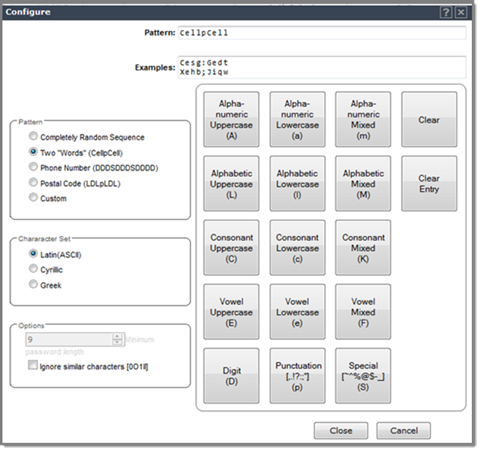


 Print
this page
Print
this page Email this topic
Email this topic Feedback
Feedback