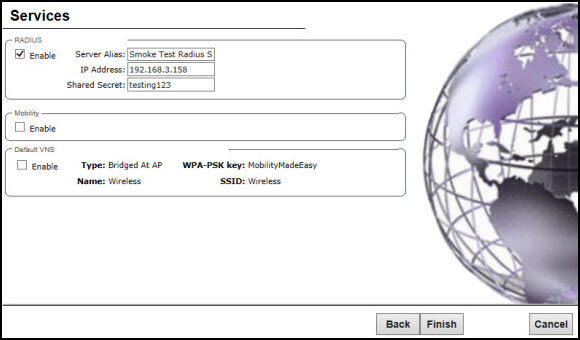
RADIUS login authentication uses a RADIUS server to authenticate user login attempts. RADIUS is a client/server authentication and authorization access protocol used by a network access server (NAS) to authenticate users attempting to connect to a network device.
Do the following:
A dialog informs you that NTP is required for the mobility feature and prompts you to confirm you want to enable mobility.

Note
If the ExtremeWireless Appliance is configured as a mobility agent, it will act as an NTP client and use the mobility manager as the NTP server. If the appliance is configured as a mobility manager, its local NTP will be enabled for the mobility domain.