Viewing Wireless AP
Logs
To View Wireless AP Logs:
-
From the top menu, click
Logs.
-
Click AP: Logs. The Wireless AP Log screen displays
and the events are displayed in chronological order.
-
In the Wireless AP list, click a Wireless AP to view the log events for that particular Wireless AP.
-
To sort the events by
EWC
time or Sev (Severity), click the
appropriate column heading.
-
To filter the events by severity, Critical, Major, Minor, Information, and All, click the appropriate log severity.
-
To refresh the log screen, click Refresh.
-
To export the logs, click
Export. The File Download dialog is
displayed.
-
Do one of the following:
- To open the log file, click
Open.
- To save the log file, click
Save, and then navigate to the directory location you
want to save the file. Click Save.
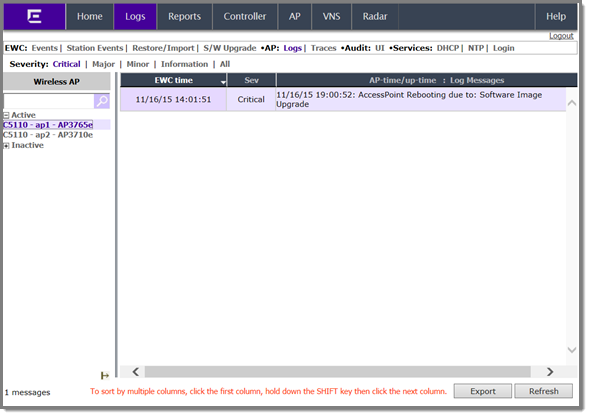

 Print
this page
Print
this page Email this topic
Email this topic Feedback
Feedback