Viewing All Clients
View a list of all clients and take action on one or
more clients in the list. You can also export the list of clients to an XML
file.
-
From the top menu, click
.
-
Use the Search facility to find a specific client.
For more information, see Client Search Facility.

Note
Clients supporting 802.11W Protected
Management Frame (PMF) display a W in the client Protocol field.
-
To take action on one or
more clients, select the checkbox for the client and click one of the action
buttons:
- Add to Blacklist. Add the
selected wireless device's MAC address to a blacklist of wireless clients
that will not be allowed to associate with the AP.
- Disassociate. Cut the
connection with a particular wireless device.
- Show OUI. The Organizationally Unique
Identifier (OUI) is a 24-bit number that uniquely identifies the client vendor or
manufacturer.
- Export. Export selected
clients to an XML file. System prompts you to open or save the XML
file.
-
To view client details,
click the client row (not the checkbox). For more information, see Displaying Client Details.
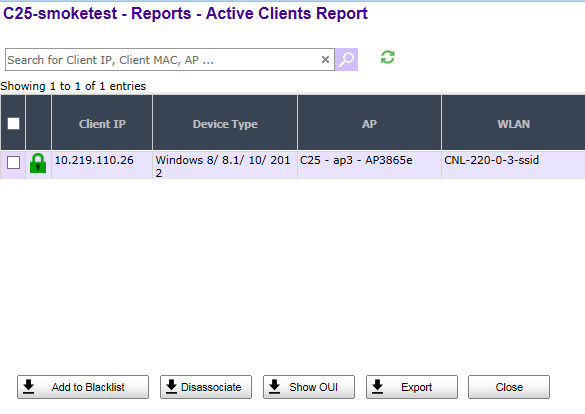


 Print
this page
Print
this page Email this topic
Email this topic Feedback
Feedback