You can define the login user names and passwords for administrators that have access to the Wireless Assistant. You can also assign them to a login group — as full administrators, read-only administrators, or as GuestPortal managers. For each user added, you can define and modify a user ID and password.

Note
Passwords can include the following characters: A-Z a-z 0-9 ~!@#$%^&*()_+|-=\{}[];<>?,. Password cannot include the following characters: / ` ' " : or a space.To add a controller administrator to a login group:
The following screen appears:
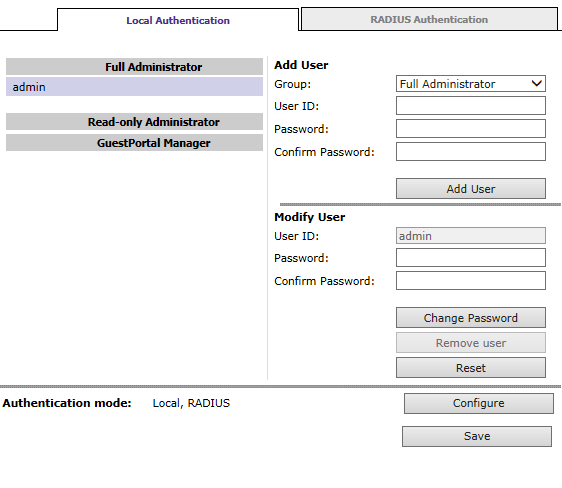
Full administrators can manage GuestPortal user accounts.
Read-only administrators have read access to the GuestPortal user accounts.

 Print
this page
Print
this page Email this topic
Email this topic Feedback
Feedback