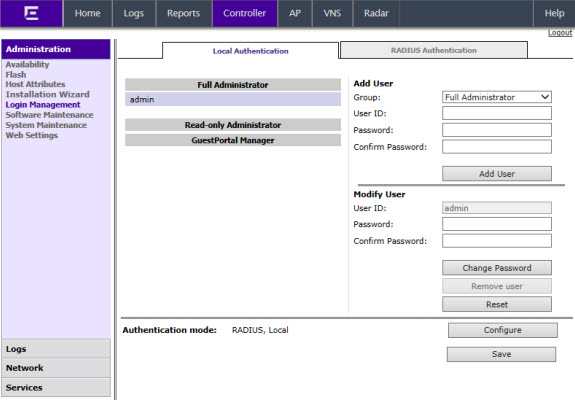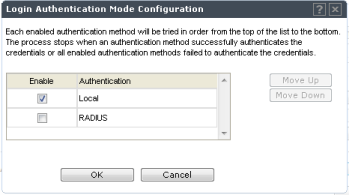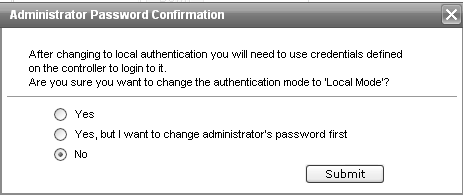Configuring the
Local Login Authentication Mode and Adding New Users
Local login authentication mode is
enabled by default. If the login authentication was previously set to another
authentication mode, you can change it to the local authentication. You can also add
new users and assign them to a login group — as full administrators, read-only
administrators, or as a GuestPortal managers. For more information, see Defining Wireless Assistant Administrators and Login Groups.
To configure the local login authentication mode:
-
From the top menu, click
Controller.
-
In the left pane, click
. The Login Management screen displays.
-
In the Authentication
mode section, click Configure.
The Login
Authentication Mode Configuration window is displayed.
-
Select the Local checkbox.
If the RADIUS checkbox is
selected, deselect it.
-
OK
-
In the Add User section, select one
of the following from the Group drop-down list:
- Full Administrator —
Grants the administrator‘s access rights to the administrator.
- Read-only Administrator —
Grants read-only access right to the administrator.
- GuestPortal Manager —
Grants the user GuestPortal manager rights.
-
In the User ID box, type the user‘s
ID.
-
In the Password box, type the user‘s
password.

Note
UNICODE
characters are not supported in passwords for local and remote
RADIUS/TACACS+ authentication. All passwords must be 8 to 24 characters
long.
-
In the Confirm Password box, re-type
the password.
-
To add the user, click
Add User. The new user is
added.
-
Click Save.
The Administrator
Password Confirmation window is displayed.
-
Select the appropriate
option.
- Yes — Change
authentication mode to local. Use the administrator password currently
defined on the controller.
- Yes, but I want to change
administrator‘s password first — Change authentication mode
to local and change the administrator password currently defined on the
controller.
- No — Do not change the
authentication mode to local.
-
Click Submit.
-
If you chose Yes, but I want to change administrator‘s
password first, you are prompted to change the administrator‘s
password.