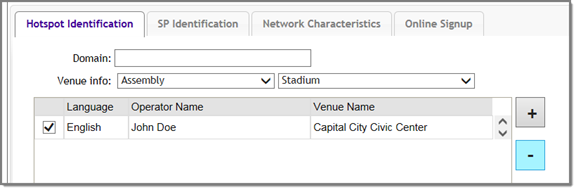To configure a hotspot:
Privacy is set by default to WPA and Mandatory Frame Protection (MFP) is enable.
The authentication method is set to AAA with External Radius Server;. You can configure MBA, if required .

Note
Configure the policy and topology assigned to the OSU WLAN to allow access only to the OSU server. No access to the internet.
Note
Once you have defined a WLAN service with a hotspot, you cannot disable the hotspot. You can only delete the WLAN service and recreate it.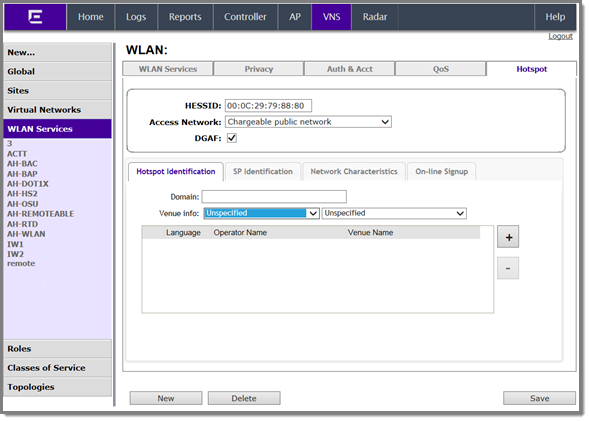
WLAN Services Hotspot Tab - Fields and Buttons
| Field/Button | Description |
|---|---|
| HESSID | One SSID can be used
across multiple WLANs (BSS), so the HESSID helps a client
identify when the BSSID belongs to a homogenous BSS with
identical configuration. Beacon with same {HESSID, SSID}
pair belong to same WLAN. The {HESSID, SSID} pair must be
unique for each WLAN. By default, the
HESSID is set to the MAC address of the controller
Ethernet port. Hotspots can have the same HESSID as long
as the SSID is unique. If opting to configure the HESSID
manually, we recommend using an AP BSSID as the HESSID.
Note: In a mobility domain,
manually configure the HESSID to a unique value,
differentiating it from the value used in the
controller's WLAN.
|
| Access Network | Identifies the type of
network. Valid values are:
|
| DGAF Disabled | Downstream Group-Address Forwarding Disabled. By default this option is checked. This option is checked when the AP is not forwarding downstream group-addressed frames. |
Domain. FQDN specified by the user. Default value is empty string.
This is a list of one or more domain names of the entity operating the hotspot network. Domain names in the domain name list may contain sub-domains. If the service provider's FQDN is not in the domain name list but is in the realm list, then a mobile device that chooses that service provider is considered to be roaming.

Note
The second field is not populated with values until after you select a value from the first field.Default value is Unspecified.
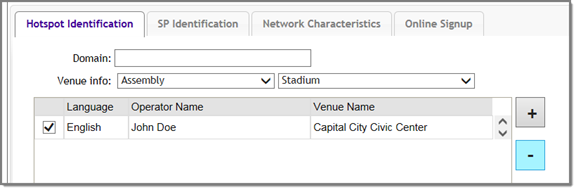
A configuration dialog displays.

Select a language preference, specifying the venue name and operator name, and click OK.
Describe the venue where the hotspot is located. If there are multiple hotspot APs in one venue, use the same venue name. However, when one hotspot covers multiple venues, you can list multiple venues here even though they may share a single service set identifier (SSID).
List venue names in multiple languages. The mobile device selects the language that is used to display information to the user. The mobile device can obtain venue name information through an ANQP query, which can help the user when they are manually selecting a hotspot. The mobile device implementation determines if the venue name information is displayed.