To configure privacy:
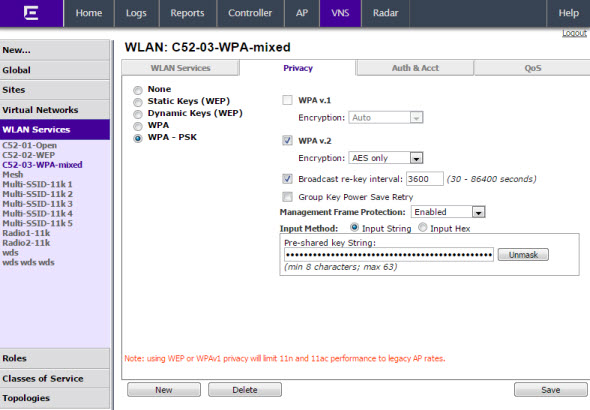
WLAN Services Privacy Tab - Fields and Buttons
| Field/Button | Description |
|---|---|
| None | Select to configure a WLAN service with no privacy settings. |
| Static Keys (WEP) | Select to configure static key (WEP) privacy settings. |
| WEP Key Index | From the WEP Key Index
drop-down list, select the WEP encryption key index. Options are 1 to
4. This field is available only when configuring static keys. |
| WEP Key Length | From the WEP Key Length drop-down list, click the WEP encryption key length. Options are: 64-bit, 128-bit, and 152-bit. This field is available only when configuring static keys. |
| Input Method | Select one of the following input methods:
This field is available only when configuring static keys. |
| WEP Key | Type the WEP key using the input method chosen above. |
| Dynamic Keys (WEP) | Select to configure dynamic keys (WEP) privacy settings. |
| WPA | Select to configure WPA privacy settings. |
| WPA - PSK | Select to configure dynamic keys (WEP) privacy settings. |
| WPA v.1 | Select the checkbox to enable WPA v.1
encryption, and then select an encryption method: Auto — If you click Auto, the AP advertises both TKIP and CCMP (counter mode with cipher block chaining message authentication code protocol). CCMP is an IEEE 802.11i encryption protocol that uses the encryption cipher AES (Advanced Encryption Standard). Auto is the default. TKIP only — If you click TKIP, the AP advertises TKIP as an available encryption protocol. It will not advertise CCMP. This field is available only when configuring WPA and WPA - PSK privacy settings. Note: TKIP is no longer
a supported configuration. Instead you will be directed to
configure WPA/WPA2 mixed mode security.
|
| WPA v.2 | Select the checkbox to enable WPA v.2
encryption, and then select an encryption method: Auto — If you click Auto, the AP advertises both TKIP and CCMP (counter mode with cipher block chaining message authentication code protocol). CCMP is an IEEE 802.11i encryption protocol that uses the encryption cipher AES (Advanced Encryption Standard). Auto is the default. AES only — If you click AES, the AP advertises CCMP as an available encryption protocol. It will not advertise TKIP. This field is available only when configuring WPA and WPA - PSK privacy settings. TKIP — If you click AES, the wireless AP advertises CCMP as an available encryption protocol. |
| Key Management Options | Click one of the following key management
options:
|
| Broadcast re-key interval | To enable re-keying after a time interval,
select the Broadcast re-key
interval box, then type the time interval after which
the broadcast encryption key is changed automatically. The default is
3600 seconds. If this checkbox is not selected, the Broadcast encryption key is never changed and the AP will always use the same broadcast key for Broadcast/Multicast transmissions which will reduce the level of security for wireless communications. |
| Management Frame Protection | Select to enable or disable frame protection for WPA v.2 privacy. |
| Fast Transition | Click to Enable for 11r enabled APs. This feature only applies to 37xx and 38xx APs. |
| Input Method | Select one of the following input methods:
|
| Pre-shared key String | In the Pre-Shared Key box, type the shared secret key to be
used between the wireless device and AP. The shared secret key is used
to generate the 256-bit key. To proofread your entry before saving the configuration, click Unmask to display the Pre-Shared Key. To mask the key, click Mask |
| Save | Click to save the configuration. |