Maintaining the List of Current AP Software Images
To maintain the
list of current wireless AP software images:
-
From the top menu, click
AP.
-
In the left pane, click .
The following screen
appears:
-
In the AP Images for Platform
drop-down list, click the appropriate platform.
-
To select an image to be
the default image for a software upgrade, click it in the list, and then click
Set as default.
-
In the Upgrade Behavior section,
select one of the following:
- Upgrade when AP connects using settings from
Controlled Upgrade — The Controlled Upgrade tab is displayed
when you click Save. Controlled upgrade allows you to individually select
and control the state of an AP image upgrade: which APs to upgrade, when to
upgrade, how to upgrade, and to which image the upgrade or downgrade should
be done. Administrators decide on the levels of software releases that the
equipment should be running.
- Always upgrade AP to default image
(overrides Controlled Upgrade settings) — Selected by default. Allows for
the selection of a default revision level (firmware image) for all APs in
the domain. As the AP registers with the controller, the firmware version is
verified. If it does not match the same value as defined for the
default-image, the AP is automatically requested to upgrade to the
default-image.
-
To save your changes,
click Save.
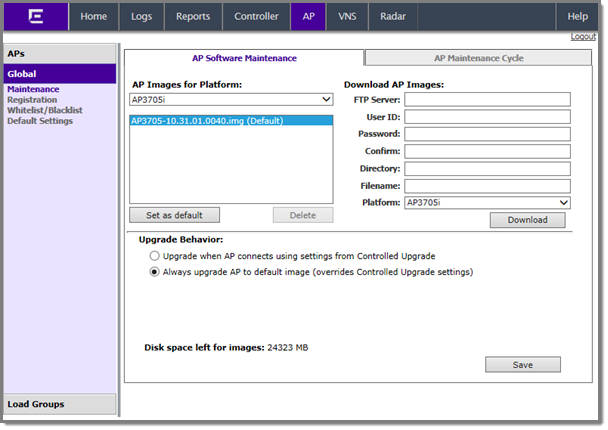

 Print
this page
Print
this page Email this topic
Email this topic Feedback
Feedback