Installing the
License Keys
This section describes how to
install the license key on the controller. It does not explain how to generate the
license key. For information on how to generate the license key, see the ExtremeWireless
License Certificate, which is sent to you via traditional mail.
For more information on licensing, see Licensing Considerations.
You have to type the license
keys on the Wireless Assistant GUI.
To install the license
keys:
-
From the top menu, click
Controller.
-
In the left pane, click
.
-
Click the EWC Product Keys tab.
The bottom pane
displays the license summary.
-
If you are installing a
temporary or permanent activation license key, type the key in the Activation Key box, and then click the Apply Activation Key button.
-
If you are installing a
capacity enhancement, type the key in the Option Key
box, and then click the Apply Option Key
button.
-
To view installed keys,
click View Installed Keys. The
Installed Licensed Keys dialog displays.
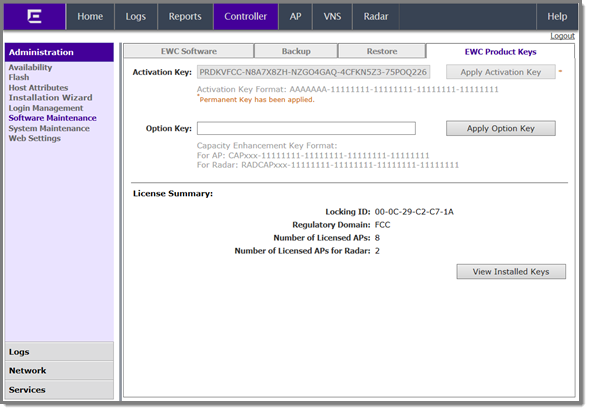
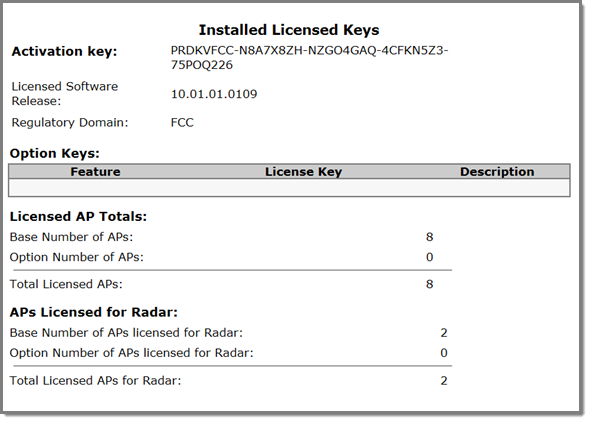

 Print
this page
Print
this page Email this topic
Email this topic Feedback
Feedback