 Upgrading the Camera Image Manually
Upgrading the Camera Image ManuallyThe AP3916ic is an 11ac Wave 2 AP with an integral security camera that lets you extend your Wireless LAN and provide simultaneous wireless service, BLE or 802.15.4 coverage and security in public spaces, such as classrooms and offices.
The camera image (.dlf file) is distributed within the controller builds. The AP manages the camera image — camera images are automatically upgraded with the AP image upgrade when a new camera image is available.
You have the option to upgrade the camera image manually if necessary. To upgrade the AP3916ic camera image manually:
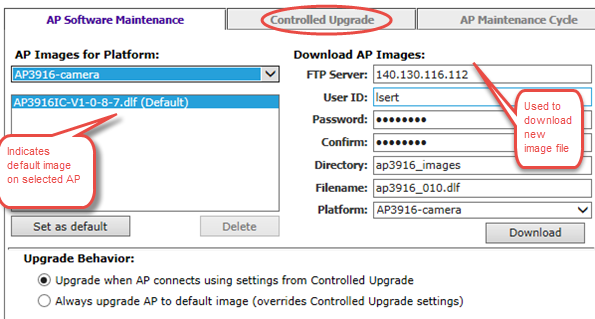
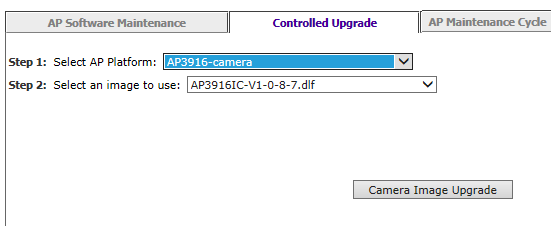

 Print
this page
Print
this page Email this topic
Email this topic Feedback
Feedback