To add a Prohibited AP:
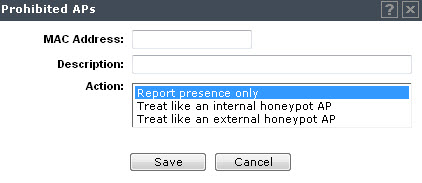
Report presence only - When the MAC address of the prohibited AP is detected by an authorized scanning AP, the prohibited AP's presence will be reported in an event message. This in turn will result in the presence of the MAC being included in the Radar threat reports. No countermeasures will be taken against the device with the MAC address by Radar.
Treat like an internal honeypot AP - The device with the MAC address is considered to be as harmful as an AP that is 'impersonating' one of the authorized APs. If countermeasures are enabled, no devices will be allowed to associate to this MAC address, including devices of other neighboring enterprises.
Treat like an external honeypot - The device with the entered MAC address is considered to be as harmful as an AP that is advertising a popular SSID. Authorized devices will be prohibited from roaming to the device with this MAC address. Unauthorized devices and unrecognized devices will be allowed to roam to the device with the MAC address.
For information about reclassifying an existing AP to Prohibited, see .

 Print
this page
Print
this page Email this topic
Email this topic Feedback
Feedback