Creating an Internal Captive Portal VNS
- Filtering Screen
The Filtering screen displays:
-
In the Filter ID drop-down list,
click one of the following::
- Default — Controls access
if there is no matching filter ID for a user.
- Exception — Protects
access to the controller‘s own interfaces, including the VNSs own interface.
VNS exception filters are applied to user traffic intended for the ExtremeWireless Controller's
own interface point on the VNS. These filters are applied after the user's
specific VNS state assigned filters.
- Non-Authenticated —
Controls network access and also used to direct mobile users to a Captive
Portal web page for login.
-
In the Filter table, select the
Allow or Deny option buttons for each
filter if applicable, and then select the Enable checkbox accordingly.
-
Click Next.
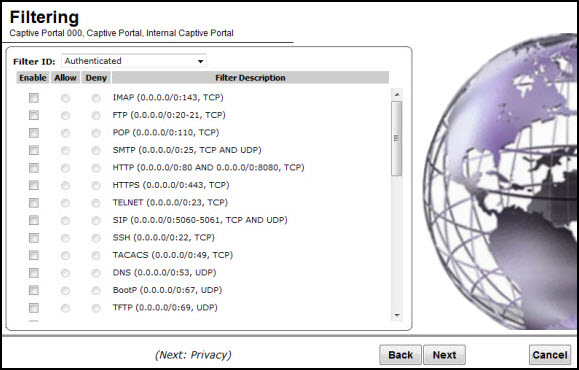

 Print
this page
Print
this page Email this topic
Email this topic Feedback
Feedback