Configuring
the Topology and Rate Profiles
To Configure the Topology and Rate
Profiles:
-
From the top menu, click
VNS. The Virtual Network Configuration screen displays.
-
In the left pane, click
Global > Default Role.
-
Select the VLAN & Class of Service tab.
-
In the Default Action area, select a VLAN (Virtual LAN) using
one of the following methods:
-
Select an Invalid Role
Action from the one of the following:
- Select Apply Default
Role.
- Select Allow All
traffic.
- Select Deny All
traffic.
-
Click Save.
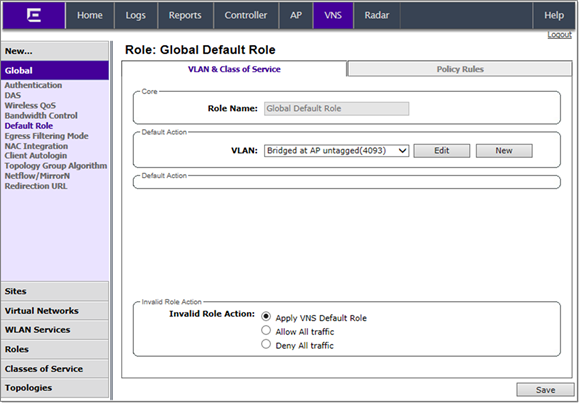

 Print
this page
Print
this page Email this topic
Email this topic Feedback
Feedback