The Radio Assignment screen displays:
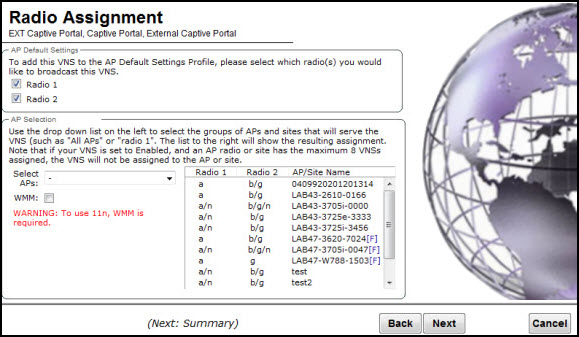
External Captive Portal Radio Assignment Page - Fields and Buttons
| Field/Button | Description |
|---|---|
| AP Default Settings | |
| Radio 1 / Radio 2 | Select the radios of the AP default settings profile that you want to broadcast the Captive Portal VNS. |
| AP Selection | |
| Select APs | Select the group of APs that will broadcast
the Captive Portal VNS:
|
| WMM | (Wi-Fi Multimedia), if enabled on an individual VNS, provides multimedia enhancements that improve the user experience for audio, video, and voice applications. WMM is part of the 802.11e standard for QoS. If enabled, the AP will accept WMM client associations, and will classify and prioritize the outbound traffic for all WMM clients. WMM clients will also classify and prioritize the inbound traffic. |
Click Next. The Summary screen displays.

 Print
this page
Print
this page Email this topic
Email this topic Feedback
Feedback