When setting up a controller routing protocol, you must define a default route to your enterprise network, either with a static route or by using the OSPF (Open Shortest Path First) protocol. A default route enables the controller to forward packets to destinations that do not match a more specific route definition.
To Set a Static Route on the controller:
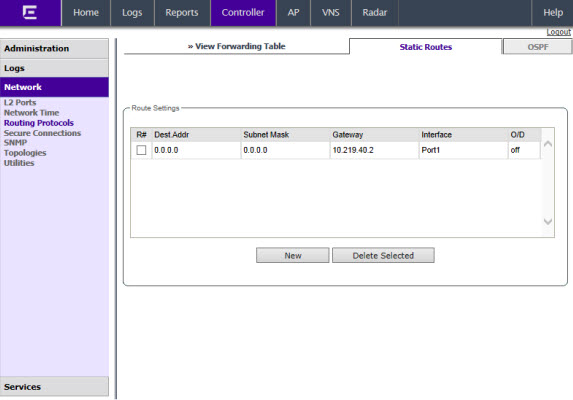
To define a default static route for any unknown address not in the routing table, type 0.0.0.0.

Note
If you enable dynamic routing (OSPF), the dynamic routes will normally have priority for outgoing routing. For internal routing on the controller, the static routes normally have priority.
 Print
this page
Print
this page Email this topic
Email this topic Feedback
Feedback