| DHCP Option |
In the DHCP Option
drop-down list, click one of the following:
- Use DHCP
Relay — Using DHCP relay forces the
controller to forward DHCP requests to an external DHCP
server on the enterprise network. DHCP relay bypasses the
local DHCP server for the controller and allows the
enterprise to manage IP address allocation to a VNS from its
existing infrastructure.
- DHCP
Servers — If Use DHCP
Relay was selected, type the IP address of
the DHCP server to which DHCP discover and request messages
will be forwarded for clients on this VNS. The controller
does not handle DHCP requests from users, but instead
forwards the requests to the indicated DHCP server.The DHCP
server must be configured to match the VNS settings. In
particular for a Routed VNS, the DHCP server must identify
the controller's interface IP as the default Gateway
(router) for the subnet. (Users intending to reach devices
outside of the subnet will forward the packets to the
default gateway (controller) for delivery upstream.)
- Local DHCP
Server — If applicable, edit the local DHCP
server settings.
|
| DNS Server |
Type the IP Address of the Domain Name
Servers to be used. |
| WINS |
Type the IP address if the DHCP server uses
Windows Internet Naming Service (WINS). |
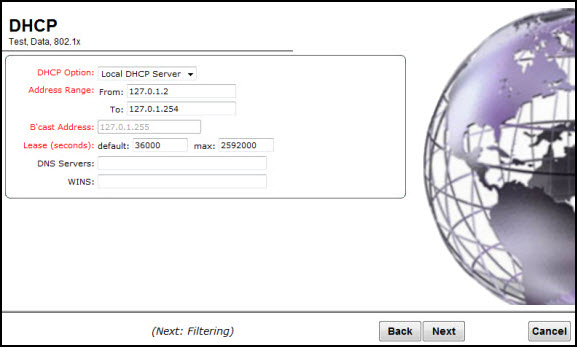

 Print
this page
Print
this page Email this topic
Email this topic Feedback
Feedback