The CoS (Class of Service) feature is a configuration entity containing QoS Marking (802.1p and ToS/DSCP), Inbound/Outbound Rate Limiting and Transmit Queue Assignments. The CoS ToS marking capability allows for NAC-based redirection to different captive portals on the same WLAN (Wireless Local Area Network) Service.
The supported CoS attributes are enforced on the controller (data plane) and on the APs.
To configure Classes of Service:
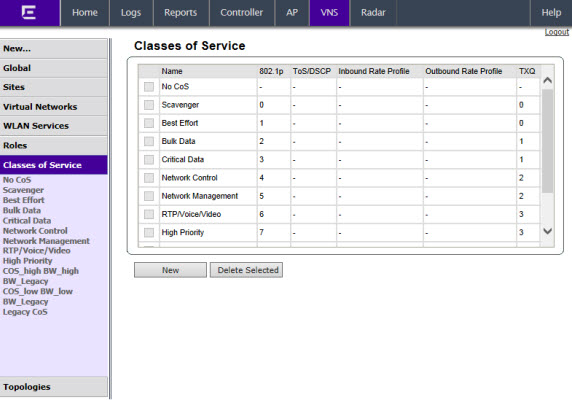

Note
"No CoS" means that the traffic to which it is assigned will not be remarked, the controller software will decide the appropriate transmit queue and no rate limits will be applied on traffic traveling to or from the station to which the CoS is applied. The "No CoS" CoS is predefined and cannot be removed.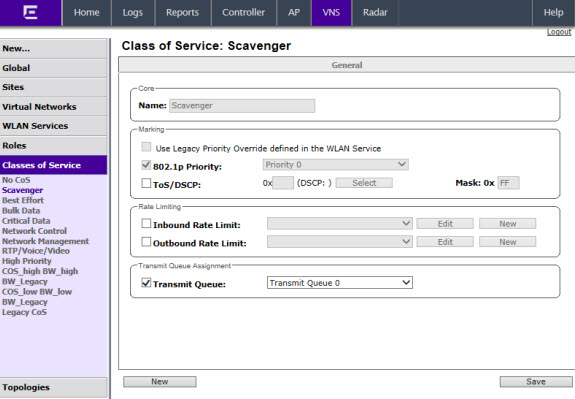
General Tab - Fields and Buttons
| Field/Button | Description |
|---|---|
| Core | |
| Name | Enter a name to assign to this class of service. |
| Marking | |
| Use Legacy Priority Override defined in the WLAN Service | Priority override allows you to define and force the traffic to a desired priority level. Priority override can be used with any combination. You can configure the service class and the DSCP values. Select this checkbox to use Priority Override defined in the WLAN as in previous releases. For more information, see Configuring the Priority Override. |
| 802.1p Priority | Select this checkbox to
define how the Layer 2 priority of the packet will be
marked. From the drop-down list, select Priority 0 to
Priority 7. For more information, see Priority and ToS/DSCP Marking. Note: This selection is not available if Legacy Priority Override is checked. |
| ToS/DSCP Marking | Select this checkbox to
define how the Layer 3 ToS/DSCP will be marked. Enter a hexadecimal value in the 0x (DSCP:) field, or Click the Select button to open the ToS/DSCP Configuration dialog. For more information, see Configuring ToS/DSCP Marking. Note:
Note: This selection is not available if Legacy Priority Override is checked. |
| Mask: 0x | Displays the hexadecimal
value to use for the ToS/DSCP value. For example, if the mask is 0xF0, then only the four most significant bits of the ToS of the received packets are marked. So, if the received ToS is 0x33 and the ToS marking is set to 0x2A, then the resulting ToS is 0x23. |
| Rate Limiting | |
| Inbound Rate Limit | Select this checkbox,
and then select an inbound rate limit from the drop-down
list or click the New
button to create a new inbound rate limit
profile. To edit an existing inbound rate limit profile, select the profile from the drop-down list and then click the Edit button. For more information, see Rate Limiting. |
| Outbound Rate Limit | Select this checkbox,
and then select an outbound rate limit from the drop-down
list or click the New
button to create a new outbound rate limit
profile. To edit an existing outbound rate limit profile, select the profile from the drop-down list and then click the Edit button. For more information, see Rate Limiting. |
| Transmit Queue Assignment | |
| Transmit Queue | Select this checkbox,
and select a Transmit Queue from the drop-down list. The Transmit Queue assignment is an override to the default TXQ assignment specified in the 802.1p priority, but without remarking the actual 802.1p field. |