To Test RADIUS Server Connections:
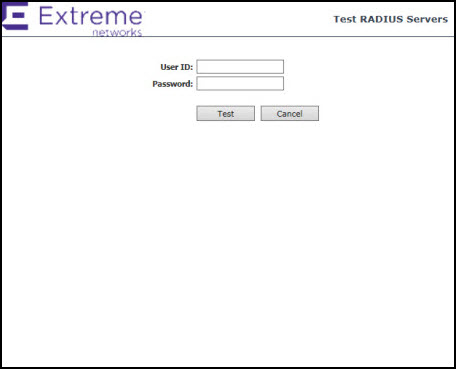
The RADIUS test is a test of connectivity to the RADIUS server, not of full RADIUS functionality. The controller‘s RADIUS connectivity test initiates an access-request, to which the RADIUS server will respond. If a response is received (either access-reject or access-accept), then the test is deemed to have succeeded. If a response is not received, then the test is deemed to have failed. In either case, the test ends at this point.
If the WLAN Service Authentication mode is Internal or External Captive Portal, or if MAC-Based Authorization is selected, then this test can also test a user account configured on the RADIUS server. In these cases, if proper credentials are filled in for User ID and Password, an access-accept could be returned.
If the WLAN Service Authentication mode is 802.1x, however, an Access-Reject is expected if the RADIUS server is accessible, and the test is considered a success.

 Print
this page
Print
this page Email this topic
Email this topic Feedback
Feedback