Configuring the Mesh wireless APs involves the following steps:
For ease of understanding, the Mesh configuration process is explained with an example. Mesh Deployment depicts a site with the following features:
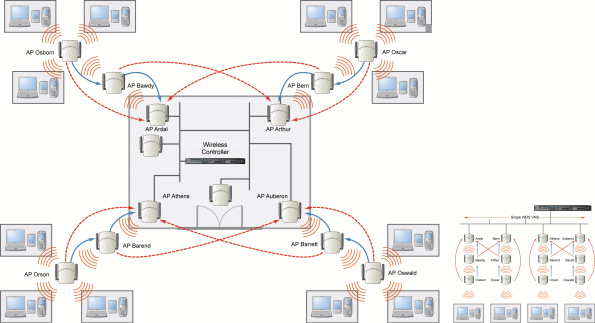

Note
With the single Mesh VNS, the tree structure for the Mesh deployment will be as depicted on the bottom right of Mesh Deployment. You can also implement the same deployment using four Mesh VNSs, each for a set of APs in the four corners of the building. Each set of APs will form an isolated topology and will operate using a separate SSID and a separate Pre-shared key. For more information, see Examples of Mesh Deployment.To Configure the Mesh wireless APs through the controller:
Before configuring Mesh, be sure that the following conditions are met:
If possible, follow these guidelines for the backhaul radio to achieve a balance of stability, throughput, and latency:
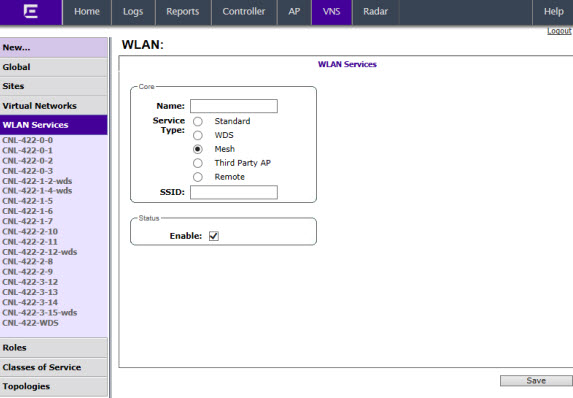
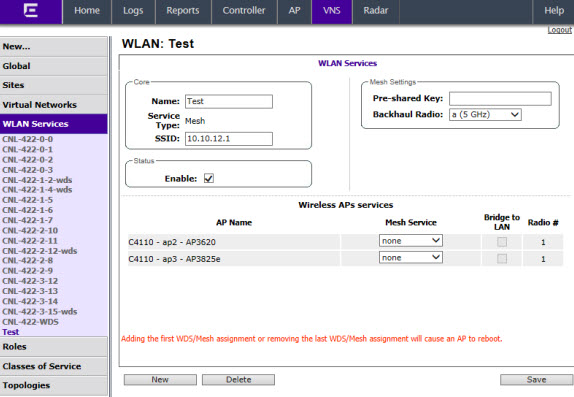

Note
The pre-shared key must be 8 to 63 characters long. The Mesh APs use this pre-shared key to establish a Mesh link between them.
Note
Changing the pre-shared key after the Mesh is deployed can be a lengthy process. For more information, see Changing the Pre-shared Key in a Mesh WLAN Service.
Note
After you save the configuration, you cannot change the backhaul radio. Please configure this setting wisely.
Note
The Mesh Bridge feature on the user interface relates to Mesh Bridge configuration. When you are configuring the Mesh Bridge topology, you must select Mesh Bridge for Mesh AP that is connected to the wired network. For more information, see Wireless Bridge Configuration.