Working with
GuestPortal Login Logs
To wiew GuestPortal login
logs:
-
From the top menu, click
Logs.
-
Click Login . The Login screen displays and the login
events are displayed in chronological order.
-
Click GuestPortal. The GuestPortal login events are displayed in chronological order.
-
To export the GuestPortal log information, click Export. The File Download dialog is displayed.
-
Do one of the following:
- To open the log file, click
Open.
- To save the log file, click
Save, and then navigate to the directory location you
want to save the file. Click Save.
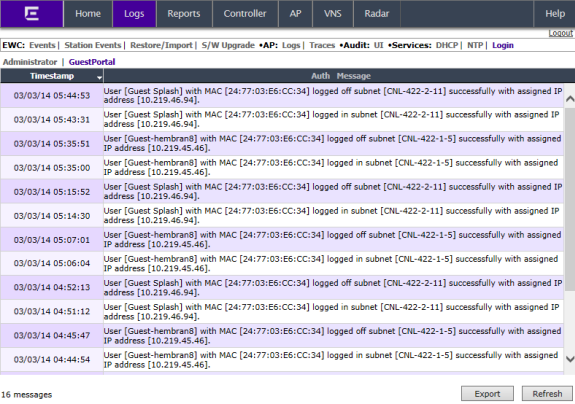

 Print
this page
Print
this page Email this topic
Email this topic Feedback
Feedback