The Extreme Networks ExtremeWireless system provides a basic installation wizard that can help administrators configure the minimum controller settings that are necessary to deploy a functioning ExtremeWireless system solution on a network.
Use the Basic Installation Wizard to quickly configure the controller for deployment, and later to revise the controller configuration as needed.
The Basic Installation Wizard launches when you log on to the controller for the first time and when the system has been reset to the factory default settings. You can also launch the wizard from the left pane of the controller Configuration screen anytime.
To configure the controller using the Basic Installation Wizard:
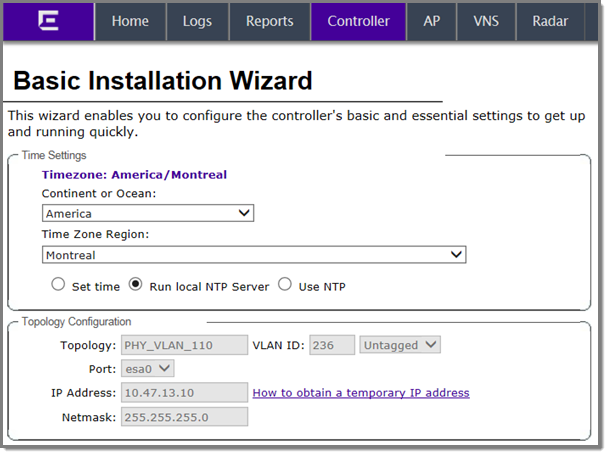
The Network Time Protocol is a protocol for synchronizing the clocks of computer systems over packet-switched data networks.

Note
The Server Address field supports both IPv4 and IPv6 addresses.
 Print
this page
Print
this page Email this topic
Email this topic Feedback
Feedback