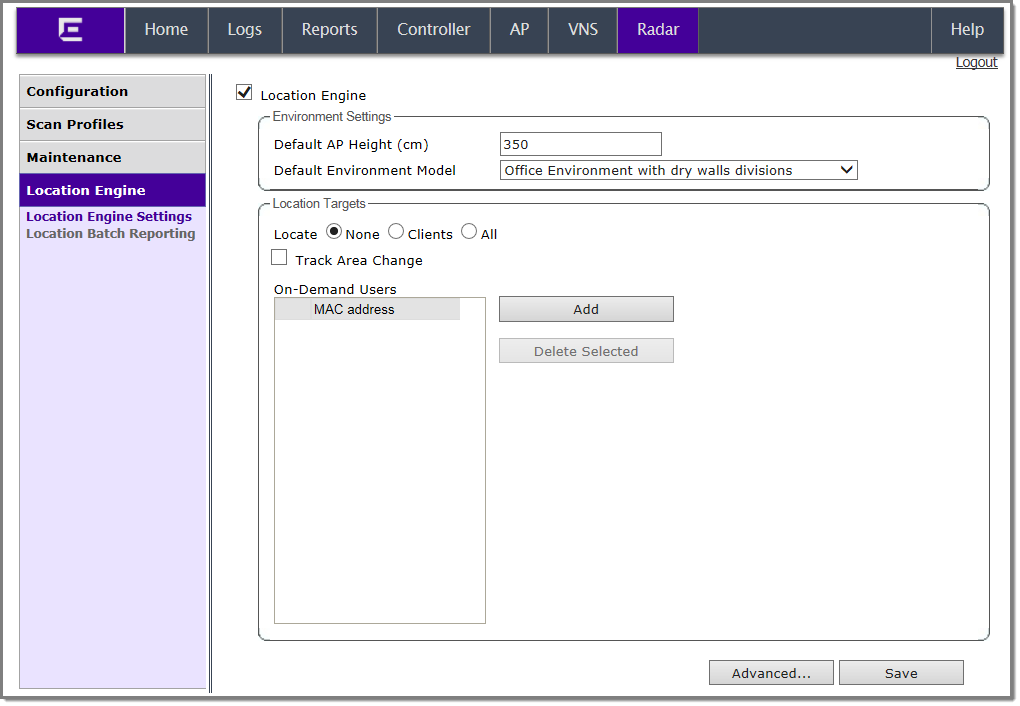
Location Engine Settings Dialog - Fields and Buttons
|
Field/Button |
Description |
|---|---|
|
Environment Settings |
|
|
Default AP Height (cm) |
Enter the height of the AP based on its location on the wall. |
|
Default Environmental Model |
Select a mode that best matches the environment identified by the floor plan. Choose from one of the following modes from the drop-down list:
|
| None | Locator does not collect or triangulate RSS readings. |
| Clients | Locator tracks active sessions only. |
| All |
Locates all active users and all non-associated users (MAC ) around deployed APs located within the signal range. RSS readings from non-associated users are included in the Location Engine table. Note: The Location Engine table is shared between all
tracked users. This table does not increase in size and does not reserve
space for associated users. Once the number of tracked users exceeds the
limit,additional users will not be added to the table. Users remain in
the table until they time out. Users designated as On-Demand are
guaranteed space in the Location Engine table.
|
|
Track Area Change |
The controller tracks the client location and can determine when a client is inside a predefined area. Select Track Area Change to trigger a notification when a client moves from one area to another. Use the notification events to improve radio resource management such as Network Access Control (NAC). |
|
On-Demand Users |
Displays a list of known MAC addresses present in the area, for example, a list of employees. On-demand users are guaranteed space in the Location Engine table. |
|
Add |
Click to create a new on-demand user. For more information, see Creating a New On-Demand User |
|
Delete Selected |
Click to delete the selected on-demand user. |
|
Advanced |
Click to open the Advanced dialog, which lists available floor plans. From the Advanced dialog, you can upload and dowload floor plans. For more information, see Downloading a Floor File |
|
Save |
Click to save changes. |