The Basic Settings screen displays:
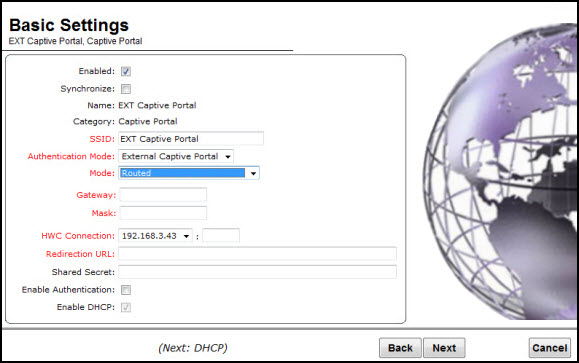
External Captive Portal Basic Settings Page - Fields and Buttons
| Field/Button | Description |
|---|---|
| Enabled | By default, the Enabled checkbox for the new VNS is enabled. A VNS must be enabled for it to be able to provide service for mobile user traffic. |
| Synchronize |
Synchronize — Enable automatic synchronization with its availability peer. Refer to Using the Sync Summary for information about viewing synchronization status. If this VNS is part of an availability pair, Extreme Networks recommends that you enable this feature. |
| Name | Identifies the name of the VNS. |
| Category | Identifies the VNS category. |
| SSID | Identifies the SSID assigned to the VNS. |
| Authentication Mode | Click External Captive Portal |
| Mode | Click the VNS Mode you want to assign:
|
| Routed External Captive Portal | |
| Gateway | Gateway — Type the controller's own IP address in that VNS. This IP address is the default gateway for the VNS. The controller advertises this address to the wireless devices when they sign on. For routed VNSs, it corresponds to the IP address that is communicated to mobile users (in the VNS) as the default gateway for the VNS subnet. (Mobile users target the controller's interface in their effort to route packets to an external host). |
| Mask | Type the appropriate subnet mask for this IP address to separate the network portion from the host portion of the address (typically 255.255.255.0). |
| EWC Connection | Click the controller IP address. Also type
the port of the controller in the accompanying box. If there is an authentication server configured for this VNS, the external Captive Portal page on the external authentication server will send the re0quest back to the controller to allow the controller to continue with the RADIUS authentication and filtering. |
| Redirection URL | Type the URL to which the wireless device user will be directed to after authentication. |
| Shared Secret | Type the password that is common to both the controller and the external Web server if you want to encrypt the information passed between the controller and the external Web server. |
| Enable Authentication | By default, this option is selected if the VNS Type is External Captive Portal, which enables authentication for the new Captive Portal VNS. |
| Enable DHCP | By default, this option is selected if the VNS Type is External Captive Portal, which enables DHCP (Dynamic Host Configuration Protocol) services for the new Captive Portal VNS. |
| EWC External Captive Portal VNS | |
| Interface | Click the physical interface that provides the access to the VLAN. |
| Interface IP address | Type the IP address of the controller‘s interface on the VLAN. |
| Mask | Type the appropriate subnet mask for this IP address to separate the network portion from the host portion of the address (typically 255.255.255.0). |
| VLAN ID | Type the VLAN tag to which the controller will be bridged for the VNS. |
| EWC Connection | Click the controller IP address. Also type
the port of the controller in the accompanying box. If there is an authentication server configured for this VNS, the external Captive Portal page on the external authentication server will send the request back to the controller to allow the controller to continue with the RADIUS authentication and filtering. |
| Redirection URL | Type the URL to which the wireless device user will be directed to after authentication. |
| Shared Secret | Type the password that is common to both the controller and the external Web server if you want to encrypt the information passed between the controller and the external Web server. |
| Enable Authentication | By default, this option is selected if the VNS Type is External Captive Portal, which enables authentication for the new Captive Portal VNS. |
| Enable DHCP | If applicable, select this checkbox to enable DHCP authentication for the new Captive Portal VNS. |
Click Next. The Authentication screen displays.