Configuring Basic Captive Portal
Settings
When configuring
captive portal, different settings become available depending on the captive portal
option you choose.
To configure the
captive portal settings:
-
From the top menu, click
VNS.
-
In the left pane expand
the WLAN Services pane, then
click the WLAN (Wireless Local Area Network) Service. The WLAN Services configuration
page is displayed.
-
Click the Auth & Acct tab.
Configuring Basic Captive Portal
-
In the Authentication Mode drop-down
list, select a Captive Portal option.
- Disabled
- 802.1x
- Internal
- External
- Firewall Friendly External
- Guest Portal

Note
You must configure a Guest
Portal before
Guest Portal appears
as a Captive Portal option. Only one WLAN Service can be configured for Guest Portal on a
VNS.
- Guest Splash
-
Click Configure.
The Captive Portal
configuration page displays. The page display differs depending on the mode that
you have selected:
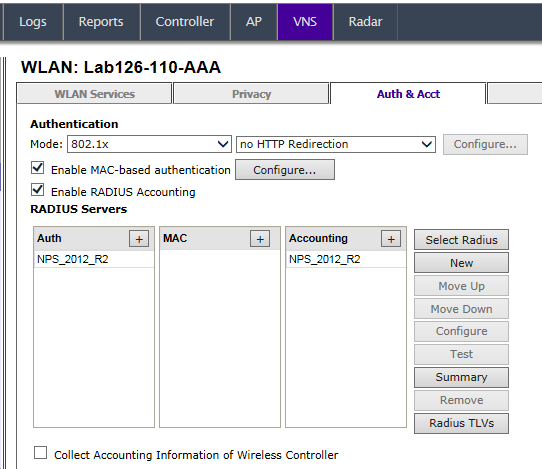


 Print
this page
Print
this page Email this topic
Email this topic Feedback
Feedback