Defining Parameters for a Controlled Software Upgrade
To define parameters for a wireless AP
controlled software upgrade:
-
From the top menu, click
AP.
-
In the left pane, click
.
-
Under upgrade behavior, select Upgrade when AP connects using settings
from Controlled Upgrade. The Controlled Upgrade tab
displays.
-
Click the Controlled Upgrade
tab.

Note
The
Controlled Upgrade tab is displayed only when the
Upgrade Behavior is set to Upgrade when AP connects using settings from
Controlled Upgrade on the
AP
Software Maintenance tab.
-
In the Select AP Platform drop-down
list, click the type of AP you want to upgrade.
-
In the Select an image to use
drop-down list, click the software image you want to use for the upgrade.
-
In the list of
registered Wireless APs, select the
checkbox for each AP to be upgraded with the selected software image.
-
Click Apply AP image version. The
selected software image is displayed in the Upgrade
To column of the list.
-
To save the software
upgrade strategy to be run later, click Save for
later.
-
To run the software
upgrade immediately, click Upgrade
Now. The selected AP reboots, and the new software version is
loaded.

Note
The Always upgrade AP to default image checkbox on the
AP Software
Maintenance tab overrides the Controlled Upgrade
settings.
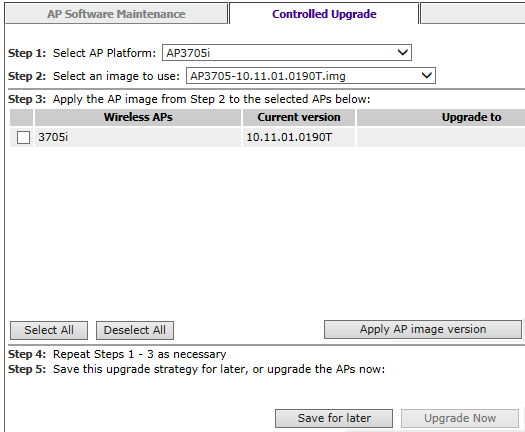



 Print
this page
Print
this page Email this topic
Email this topic Feedback
Feedback