The Download button is always enabled. All information about the floor pan is contained in the file being downloaded including unique identifiers for the floor plan.
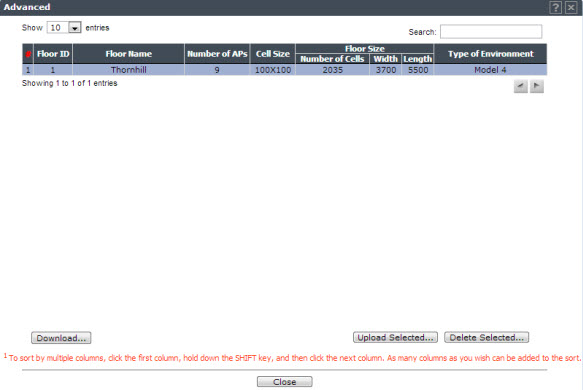
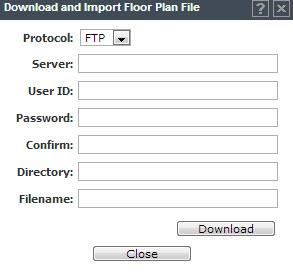
Download and Import Floor File Dialog - Fields and Buttons
| Field/Button | Description |
|---|---|
| Protocol | Select the transfer protocol from one of the
following:
|
| Server | IP address of the server containing the floor file. |
| User ID | Required ID to access the server. |
| Password | Password required for access to the server. |
| Confirm | Enter the password for confirmation |
| Directory | Location of the floor file on the selected server |
| Filename | File name of the floor plan file on the selected server. |

 Print
this page
Print
this page Email this topic
Email this topic Feedback
Feedback