Zero Touch Provisioning (ZTP) enables switches "just out of the box" to automatically gain a management IP address and configuration without serial cables and manual configuration. ZTP provides:

Note
ZTP works on both tagged and untagged VLANs.
Note
ZTP+ supports stacking mode, but ZTP does not.Link-Local addressing (subnet 169.254.x.x) allows a host device to automatically and predictably derive a non-routable IP address for IP communication over Ethernet links.
By configuring the Ethernet management port "just out of the box" with an IP address, a user can connect a laptop directly to the management Ethernet port. If the laptop is not configured with a fixed IP address, it tries to get an IP address from a DHCP server. If it cannot, it assigns its own Link-Local address putting the switch and the laptop on the same subnet. The laptop can then use Telnet or a web browser to access the switch removing the need for the serial cable.
The IPv4 address format is used to make it simple for a user to determine the switch‘s IP address. The formula is to use the lower 2 bytes of the MAC address as the last two numbers in the Link-Local IPv4 address.
Web browsers accept a hexadecimal value as an IPv4 address. (Microsoft IE displays the URL with the number dot notation 169.254.233.239.)
The web URL is http://0xa9fee9ee or just 0xa9fee9ee
The user documentation directs the customer to access the web browser by typing 0xa9fe followed by the last two number/letter groups in the MAC address found on the switch label. No hexadecimal translation is required.
With this information, you can connect the Ethernet port directly from a laptop to this switch using the temporary Link-Local address. You can communicate via web or Telnet to perform the initial switch configuration, if needed, and no longer needs a serial cable to configure a switch.
If a DHCP server is available, ZTP tries to contact it alternating between the default VLAN (Virtual LAN) and the management Ethernet port. The DHCP server can provide:
If an IP address is provided by a DHCP server on the management port, it replaces the Link-Local management IPv4 address.
If a TFTP server IP address is provided along with the name of a config file, ZTP downloads the config file to the switch. The switch reboots to activate the config file.
For .xos image files, ZTP executes the download image command to update the switch software. The switch does not reboot after the download image command completes.
Option43 processing does not require an NMS. If a switch receives option43 as part of the DHCP response, it uses the TFTP protocol to transfer files from the specified TFTP server IP address.
Multiple file names may be specified in option43. The file names can be either relative path names or a full URL with the IP address of the TFTP server. If relative path names are specified, the TFTP IP address is also required.
File name examples assuming a TFTP server is present with the IP address 10.10.10.1:
Once all of the files specified in option43 have been transferred to the switch, the switch reboots.
Following is a sample Linux DHCP configuration:
option space EXTREME;
option EXTREME.tftp-server-ip code 100 = ip-address;
option EXTREME.config-file-name code 101 = text;
option EXTREME.snmp-trap-ip code 102 = ip-address;
class "Edge-without-POE" {
match if (option vendor-class-identifier = "XSummit");
vendor-option-space EXTREME;
option EXTREME.tftp-server-ip 10.120.89.80;
option EXTREME.config-file-name "XSummit_edge.cfg";
option EXTREME.snmp-trap-ip 10.120.91.89;
}
class "Edge-SummitX-POE" {
match if (option vendor-class-identifier = "XSummit");
vendor-option-space EXTREME;
option EXTREME.tftp-server-ip 10.120.89.80;
option EXTREME.config-file-name "xSummit_edge.xsf";
option EXTREME.snmp-trap-ip 10.120.91.89;
}
subnet 10.127.8.0 netmask 255.255.255.0 {
option routers 10.127.8.254;
option domain-name-servers 10.127.8.1;
option subnet-mask 255.255.255.0;
pool {
deny dynamic bootp clients;
range 10.127.8.170 10.127.8.190;
allow members of "Edge-without-POE";
allow members of "Edge-SummitX-POE";
}
}
Using ZTP, you can setup a DHCP/TFTP server and connect switches directly to it, possibly via a Layer 2 switch. Switches can then update themselves with an ExtremeXOS generally available software image before being installed into a live network. ZTP DHCP/TFTP Server Setup shows one possible method of upgrading switches by connecting them to a Layer 2 switch. This approach upgrades the switches before being deployed into a network.
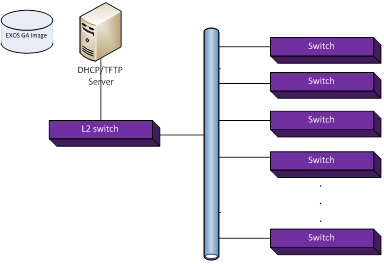
Note: This switch has Auto-Provision enabled to obtain configuration remotely. Commands should be limited to: show auto-provision show log Any changes to this configuration will be discarded at the next reboot if auto provisioning sends a ".cfg" file.

 Print
this page
Print
this page Email this topic
Email this topic Feedback
Feedback