 AP Actions
AP Actions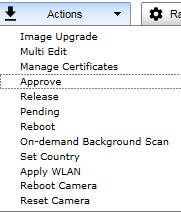
AP Actions
| Field | Description |
|---|---|
| Image Upgrade | Select from the list of AP version images and apply to selected APs. If more than one AP is selected, the upgrade image must be common between the selected APs. If not, message displays indicating no common image. Download appropriate image or select different APs. For information on downloading an upgrade image, see Downloading a new Wireless AP Software Image. |
| Multi Edit | Opens Multi Edit dialog for selected APs. Configuration changes are applied to selected APs only. For more information, see AP Multi-Edit Properties. |
| Manage Certificates | Opens Certificates screen for selected APs. Configuration changes are applied to selected APs only. For more information, see Managing Certificates |
| Approve |
|
| Release | Release foreign APs after recovery from a failover. Releasing an AP corresponds to the Availability function. For more information, see Availability and Session Availability. |
| Pending | Change Status to Pending — AP is removed from the Active list, and is forced into discovery. |
| Reboot | Restart selected APs without using SSH to access it. |
| On-demand Background Scan | To verify channel assignments and review channel details without having to run a full ACS, run an on-demand background scan. For more information, see Running a Background Scan. |
| Set Country | Select from a list of countries and apply the command to the selected APs. You are prompted to confirm your selection. |
| Apply WLAN (Wireless Local Area Network) | The Apply WLAN dialog appears. Select the radio for each configured WLAN Service for the selected AP. List can contain 128 WLAN Services. You are prompted to confirm your selection. For AP3912 only, you can select the client port for each service.For the AP3916 only, you can select CAM on each service. |
| Reboot Camera | For AP3916 only. Restarts the camera on the AP. |
| Reset Camera | For AP3916 only. Resets the camera to factory default settings. After the camera is reset, a DHCP server is required to reassign IP addresses to the camera. |