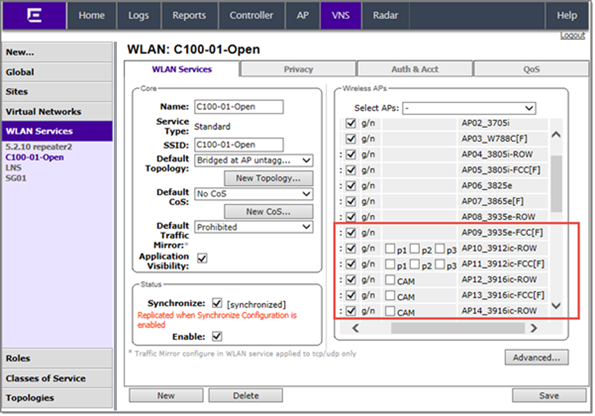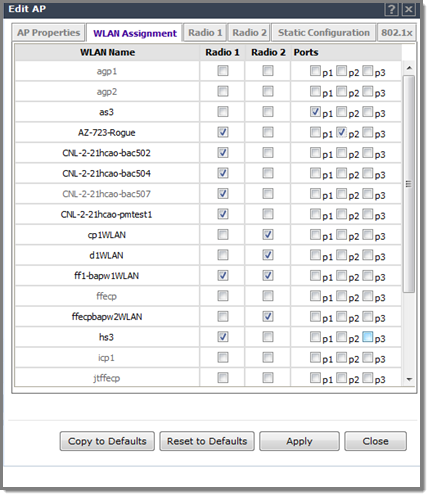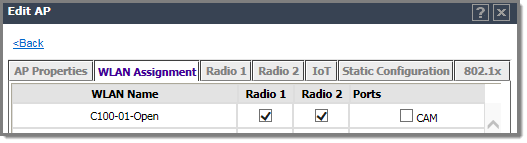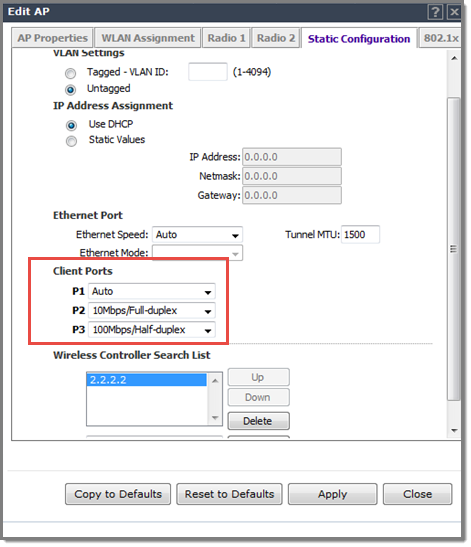Note
Network access for the AP3916ic camera function is controlled through policy definition, assigned as a the CAM port. The camera port on the AP3916 is treated as a wired port.All Port Assignments:

Note
Bind the WLAN Service to the VNS to activate service.