tpvm
Provides administrative support, for users without root privileges, for Third-Party Virtual Machine (TPVM) applications.
Syntax
Command Default
This feature is not enabled.
Parameters
- install
- Installs TPVM.
- uninstall
- Uninstalls TPVM.
- force
- Clears installation or uninstallation errors, then tries to force an uninstallation.
- start
- Starts TPVM.
- stop
- Stops TPVM.
- auto-boot disable
- Prevents TPVM from starting at the next reboot of SLX-OS.
- auto-boot enable
- Starts TPVM at the next reboot of SLX-OS (without the need for the start keyword).
- disk add name
- Adds a new disk to TPVM.
- disk_name
- Name of the disk to be added if the auto keyword is not specified.
- auto
- Assigns a disk name automatically. See the Usage Guidelines.
- disk_size
- Size of the disk (any positive integer). See the Usage Guidelines.
- disk remove name
- Removes an additional disk from TPVM.
- disk_name
- Name of the additional disk to be removed. See the Usage Guidelines.
- password
- Changes the password on the TPVM for the user account named 'extreme'.
- console
- Connects to the TPVM console from SLX-OS Telnet or console sessions only on SLX 9640, SLX 9150, and SLX 9250 devices. See the Usage Guidelines.
Modes
Privileged EXEC mode
Usage Guidelines
When the tpvm console command is used, use ctrl+\ to return to the session from where the TPVM console was started.
The tpvm uninstall force command asks for confirmation before proceeding. This command removes the TPVM and all its disks, including data.
The tpvm password command sets the password for the user account named 'extreme.' This password uses SHA-512 hash.
Use the show tpvm command for display options.
If the auto keyword is not used with the tpvm disk command, the name of the disk must be that of the next disk. For example, if the last disk added to the system is vdb, the name of the next disk must be vdc.
- b or B (bytes)
- k or K (kilobytes)
- m or M (megabytes)
- g or G (gigabytes)
If no suffix is used, the default is gigabytes.
The maximum number of disks supported is currently 3 and if the number of allocated disks exceeds this number, the add_disk keyword fails. Also, the total disk capacity for TPVM is limited to 117 gigabytes on the SLX 9540 and SLX 9640, and limited to 68.7 gigabytes on the SLX 9150 and SLX 9250.
If the auto keyword is not used with the remove_disk command, the name of the disk must be that of the last disk added to the system.
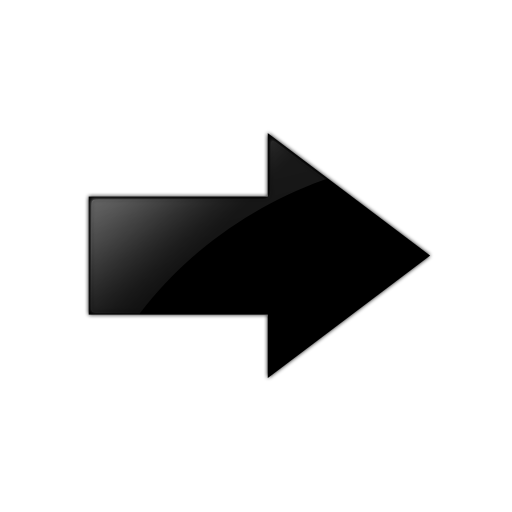
Important
If the disk is mounted, it must be unmounted before it is removed from the system. Otherwise, the next added disk will be labeled incorrectly. If this happens, TPVM must be rebooted to recover.Examples
To install TPVM:
device# tpvm install
To uninstall TPVM:
device# tpvm uninstall
To force the clearing of installation or uninstallation errors by means of the force keyword:
device# tpvm uninstall force
To start TPVM if it is not running:
device# tpvm start
To stop TPVM if it is running:
device# tpvm stop
To start TPVM at the next reboot of SLX-OS (without the need for the start keyword):
device# tpvm auto-boot enable
To prevent TPVM from starting at the next reboot of SLX-OS:
device# tpvm auto-boot disable

Note
In this case, the tpvm start command is required to enable TPVM.To add a new disk to TPVM, by either using the auto keyword or specifying a disk name:
device# tpvm disk add name auto 10g disk add succeeds device# tpvm disk add name vdd disk add succeeds

Note
The maximum number of disks supported is 3. If the number of allocated disks exceeds this number, the disk add name keywords fail. Also, the total disk capacity for TPVM is limited to 117 gigabytes on the SLX 9540 and SLX 9640, and limited to 68.7 gigabytes on the SLX 9150 and SLX 9250. If you exceed this limit when you create a disk, the disk add name keywords fail.To remove an additional disk from TPVM:
device# tpvm disk remove name auto 'umount' is needed before this disk is removed. Continue? [y/n]: y disk remove succeeds device# tpvm disk remove name vdc 'umount' is needed before this disk is removed. Continue? [y/n]: y disk remove succeeds
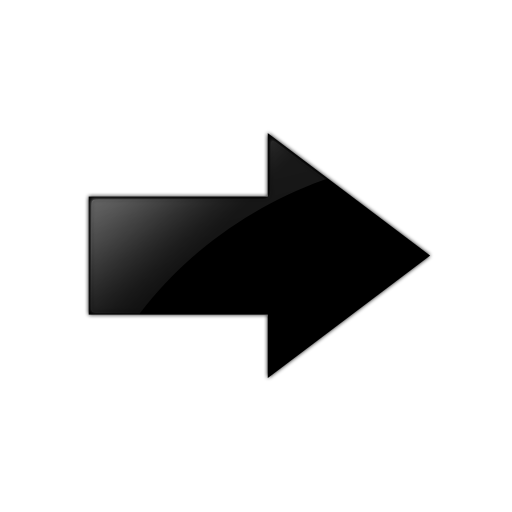
Important
If the disk is mounted, it must be unmounted before it is removed from the system. Otherwise, the next added disk will be labeled incorrectly. If this happens, TPVM must be rebooted to recover.To clear errors by means of the clear <error> keywords, where the error in this example is "disk add":
device# tpvm disk add name auto 10g disk add failed device# show tpvm status TPVM had runtime error(s) -- these error(s) seem not fatal, and the operation(s) could be retryable disk add: virsh vol-create-as failed. error detail: error: Failed to create vol vde error: operation failed: the number of volumes goes beyond the maximum TPVM is running, and AutoStart is disabled on this host. device# show tpvm ststus clear disk add TPVM is running, and AutoStart is disabled on this host.

Note
The runtime error can be also removed automatically when the same subcommand succeeds.To connect to the TPVM console on an SLX 9150:
device# tpvm console Connected to domain TPVM Escape character is ^\ Ubuntu 16.04.4 LTS TPVM ttyS0 TPVM login:
