Configure Multicast on the Switch
Perform this procedure to configure PIM and IGMP Snooping in an SMLT environment. The configuration steps show how to enable multicast, and then configure the usual PIM and IGMP Snooping related VLANs and global attributes. It includes steps to configure the following:
Setting the boot config flag
Configuring the vIST peer
Enabling Simplified vIST
Before you begin
SPBM must not be enabled on the vIST peers or any router participating in the PIM network.
Procedure
- In the navigation pane, expand Configuration > Edit > Chassis.
- Select the Boot Config tab.
-
Clear EnableSpbmConfigMode to disable the boot flag.
The system responds with these messages:
Warning: Please save the configuration and reboot the switch for this to take effect.
Warning: Please carefully save your configuration file before rebooting the switch. Saving configuration file when spbm-config-mode is changed to disable, removes SPBM configurations from the configuration file.
- Select Apply.
- Save the configuration,
and then reboot the switch.
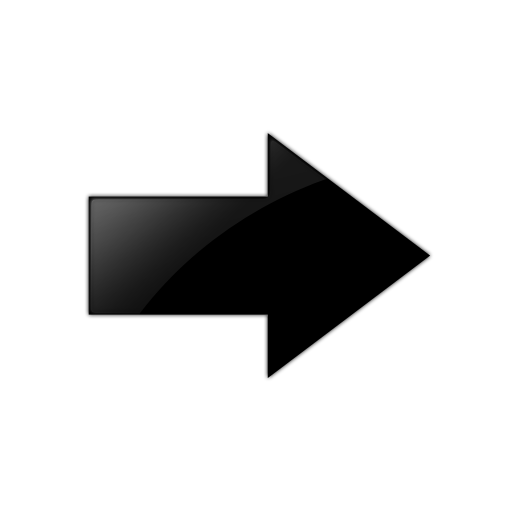
Important
Any change to EnableSpbmConfigMode requires a reboot for the change to take effect.
-
Configure the SMLT MLT:
- Expand Configuration > VLAN > MLT/LACP.
- Select the MultiLink/LACP Trunks tab.
- Select Insert.
- In Id, type the ID number of the MLT.
- In PortMembers, select the ellipsis (...).
- In the Port Editor: PortMembers dialog box, select the desired ports.
- Select Ok
- Select Insert.
-
Configure the vIST MLT:
- Repeat steps 6a to 6g to configure the MLT.
-
Select MltVistEnable to enable Simplified vIST.

Note
MltVistEnable enables Simplified vIST and is only available when the EnableSpbmConfigMode boot flag is disabled.
- Select Insert.
-
Create the vIST VLAN:
- Expand Configuration > VLAN > VLANs
- In Basic, select Insert.
- In Id, enter an unused VLAN ID, or use the ID provided.
- In MstpInstance, select the down arrow, and then choose an MSTI instance from the list.
- In Type, select byPort.
- Select OK.
- Select Insert.
- Select the vIST VLAN from the list of VLANs, and then select IP.
- Select Insert.
- Configure the IP address for the vIST VLAN.
- Repeat Step 8 to create an SMLT VLAN and assign the SMLT MLT ID to it; do not use the vIST MLT ID.
-
Configure PIM or IGMP Snooping
on the SMLT VLAN:
- To enable PIM, select the SMLT VLAN from the list of VLANs and select IP > PIM. Select Enable and select Apply.
- To enable IGMP Snooping, select the SMLT VLAN from the list of VLANs and select IP > IGMP. Select SnoopEnable and select Apply.
-
Configure PIM on the SMLT
VLAN:
- To enable PIM, select the SMLT VLAN from the list of VLANs and select IP > PIM. Select Enable and select Apply.
- Select IP > PIM > Globals to enable PIM globally.
- Select Enable, and then select Apply.
