To define a sensor policy for use with an RF Domain:
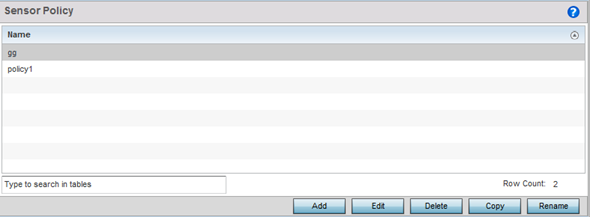
When you are adding a new sensor policy, the Add New Sensor Policy screen displays:
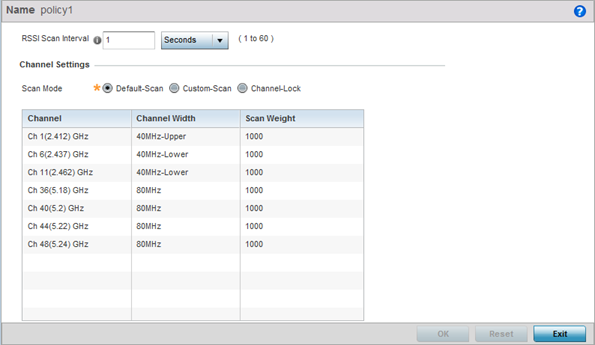
| Channel |
With Default-Scan selected: The list of available scan channels is fixed and defaulted in a spread pattern of 1, 6, 11, 36, 40, 44 and 48. You cannot change this channel pattern. With Custom-Scan selected: A list of unique channels in the 2.4, 4.9, 5 and 6 GHz band can be collectively or individually enabled for customized channel scans and RSSI reporting. With Channel-Lock selected: The Channel, Channel Width, and Scan Weight fields are replaced by a Lock Frequency drop-down menu. Use this menu to lock the RSSI scan to one specific channel. |
| Channel Width |
With Default-Scan selected: Each channel‘s width is fixed and defaulted to either 40MHz-Upper (Ch 1), 40MHz-Lower (Ch 6 and CH 11) or 80MHz (CH 36, CH 40, CH 44 and CH 48). With Custom-Scan selected: You can define the width for each selected channel. Note that many channels have their width fixed at 20MHz. 802.11a radios support 20 and 40 MHz channel widths. With Channel-Lock selected: You cannot adjust the width between adjacent channels, because only one channel is locked. |
| Scan Weight |
With Default-Scan selected: Each default channel‘s scan is of equal duration (1000) within the defined RSSI scan interval. No one channel receives scan priority within the defined RSSI scan interval. With Custom-Scan selected: Each selected channel can have its weight prioritized in respect to the amount of time a scan is permitted within the defined RSSI scan interval. With Channel-Lock selected: With one channel locked for an RSSI scan, you cannot adjust scan weights for other, unlocked channels. |
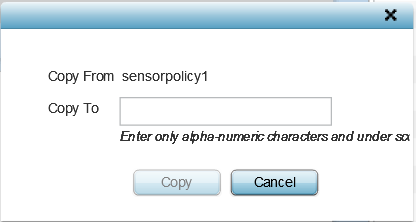
Use the Copy To field to provide a name for the new sensor policy being created. The name of the new policy cannot be longer than 32 characters and cannot contain spaces.
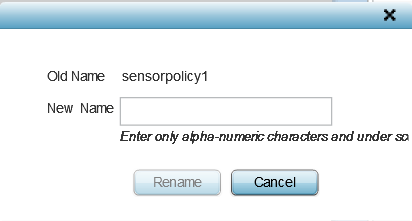
Use the New Name field to provide a new name for the sensor policy. The new name cannot be longer than 32 characters and cannot contain spaces.