Use the View UI Logsscreen to view the log messages generated by the device. Logs are classified as Flex Logs and Error Logs. These logs provide a real-time look into the state of the device and provide useful information for debugging and trouble shooting issues.
To display the logs:
Select Diagnostics > Advanced > Viewing UI Logs.
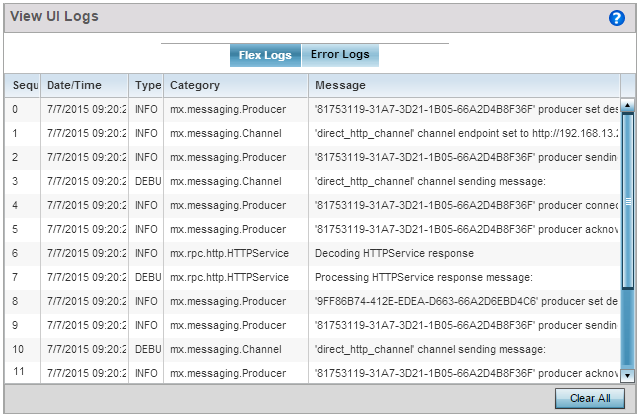
The sequence (order of occurrence), Date/Time, Type, Category and Message items display for each application log, flex log or error log selected.
Use the Clear All button to clear all logs shown in this screen.
Select the Error Logs tab to display the error logs for this device.
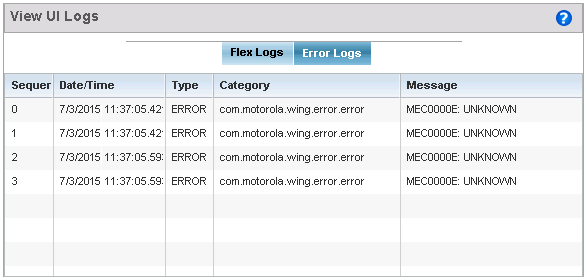
The Sequence (order of occurrence), Date/Time, Type, Category and Message items display for each log option selected.

 Print
this page
Print
this page Email this topic
Email this topic Feedback
Feedback