Use the RF Statistics screen to review access point radio transmit and receive statistics, error rate and RF quality.
To view access point radio RF statistics:
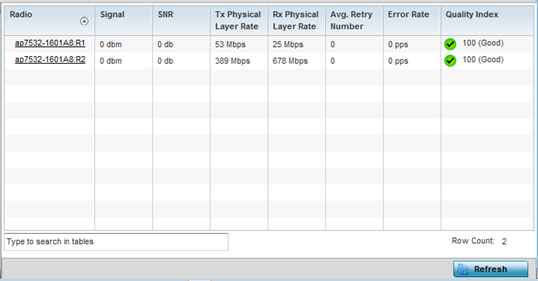
| Radio |
Displays the name assigned to the radio as its unique identifier. The name displays in the form of a link that can be selected to launch a detailed screen containing radio throughout data. |
| Signal |
Displays the radio's current power level in - dBm. |
| SNR |
Displays the SNR (signal to noise ratio) of the radio's associated wireless clients. |
| Tx Physical Layer Rate |
Displays the data transmit rate for the radio's physical layer. The rate is displayed in Mbps. |
| Rx Physical Layer Rate |
Displays the data receive rate for the radio's physical layer. The rate is displayed in Mbps. |
| Avg Retry Number |
Displays the average number of retries per packet. A high number indicates possible network or hardware problems. Assess the error rate in respect to potentially high signal and SNR values to determine whether the error rate coincides with a noisy signal. |
| Error Rate |
Displays the total number of received packets which contained errors for the listed radio. |
| Traffic Index |
Displays the traffic utilization index of the radio. This is expressed as an integer value. 0 – 20 indicates very low utilization, and 60 and above indicate high utilization. |
| Quality Index |
Displays an integer that indicates overall RF
performance. The RF quality indices are:
|