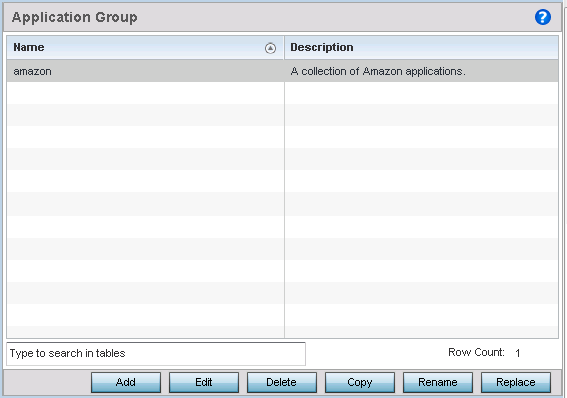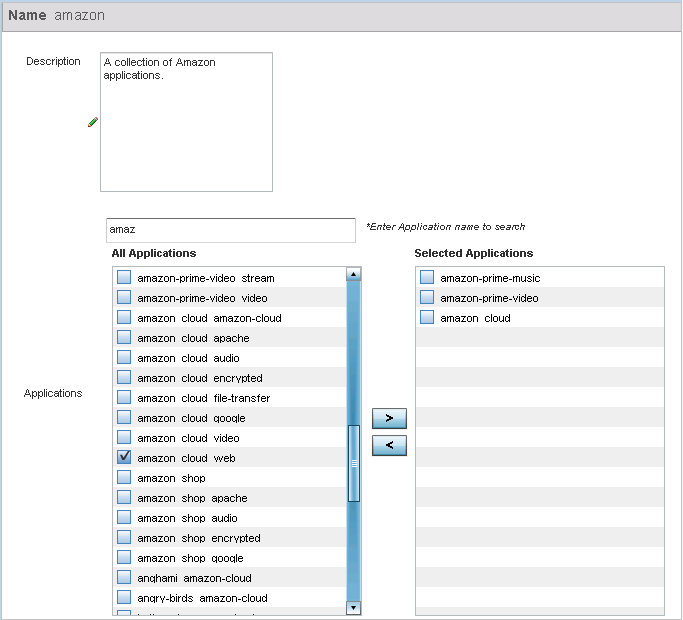Application Group
An application group is a heterogeneous, user-defined collection
of system-provided and/or user-defined applications and application categories. It
consists of multiple applications grouped together to form a collection. Use this
option to review/edit existing application groups and create new application
groups.
To review an application
group:
-
Select
.
The
screen lists the existing application group configurations.
You can edit and existing application group or create a new
application group.
-
Refer to the following to determine whether an application group requires
creation, modification or deletion:
| Name |
Displays the name of each user-defined application
group |
| Description |
Displays the description assigned to each listed
user-defined application group. |
-
Select Add to create a new application group
configuration, Edit to modify the attributes of a
selected application group or Delete to remove obsolete
application groups from the list of those available.
-
If creating a new application group, assign a Name not
exceeding 32 characters in length. Ensure that the name uniquely differentiates
it from existing application groups.
-
Provide an 80 character maximum Description to further differentiate the new
group from existing application groups
-
Refer to the All Applications field. This field lists available applications -
system-provided and user-defined. The WiNG software has 299 built-in
applications, in addition to the user-defined ones. To facilitate your search,
enter a string value in the *Enter Application name to
search field. Based on the search string provided, the
All Applications list is updated to display
applications containing the specified string.
-
Select the applications to be included in the application group and move to the
Selected Applications list.
-
Select
OK to save the updates to the application
group configuration.
Select Reset to revert to the last saved
configuration.