You can add a location policy or manage existing policies to match your requirements.

Note
To edit, copy, rename, or replace an existing policy, select the policy and click Edit, Copy, Rename or Replace respectively.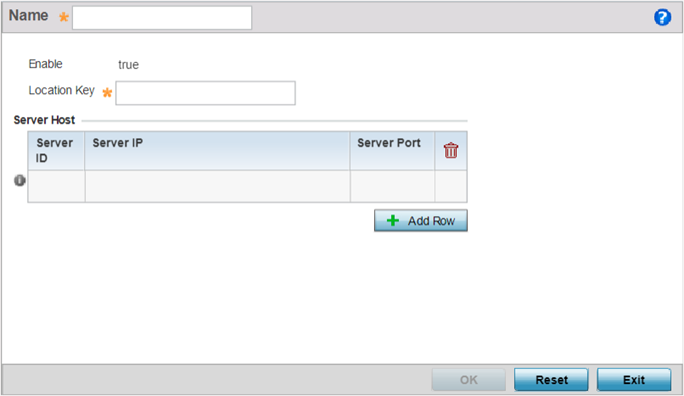
| Enable | By default the policy is enabled and the value displays as true. |
| Location Key | Enter your 64-bit ExtremeLocation tenant API key. This is
the key the controller/virtual controller uses to
authenticate with the ExtremeLocation server. Note: You can
generate the API-Key from the ExtremeLocation UI. For
more information, refer to the ExtremeLocation user
guide, available at https://extremenetworks.com/documentation.
|
| Server ID | Set the server host ID number. Currently only one ExtremeLocation server can be configured. | |
| Server IP | Configure the ExtremeLocation server's hostname of IP address. |
 Note Specify the server hostname and not the IP address, as the IP address is likely to change periodically in order to balance load across multiple location server instances. |
| Server Port | Set the port on which the ExtremeLocation server is reachable. Select the port from 1 - 65535. |
 Note By default the ExtremeLocation server is reachable on port 443. |