Critical resources are device IP addresses or interface destinations on the network inter-operated as critical to the health of the network. The critical resource feature allows for the continuous monitoring of these addresses. A critical resource, if not available, can result in the network suffering performance degradation. A critical resource can be a gateway, a AAA server, a WAN interface, or any hardware or service on which the stability of the network depends. Critical resources are pinged regularly by the access point. If there is a connectivity issue, an event is generated stating a critical resource is unavailable. By default, no critical resource policy is enabled, and one needs to be created and implemented.
Critical resources can be monitored directly through the interfaces on which they are discovered. For example, a critical resource on the same subnet as the access point can be monitored by its IP address. However, a critical resource located on a VLAN must continue to monitored on that VLAN.
Critical resources configured for access point profiles, can be overridden at the device level. To override an access point profile's critical resource configuration:
The Device Overrides screen displays. This screen lists devices within the managed network.
The selected access point's configuration menu displays.
The List of Critical Resources screen displays by default.
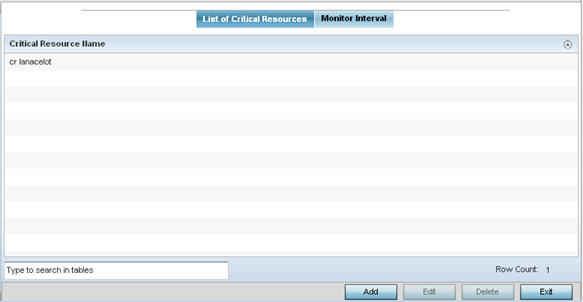
The screen lists the destination IP addresses or interfaces (VLAN, WWAN, or PPPoE) used for critical resource connection. IP addresses can be monitored directly by the access point or controller. However, a VLAN, WWAN, or PPPoE must be monitored behind an interface.
Click Add to add a new critical resource and connection method.
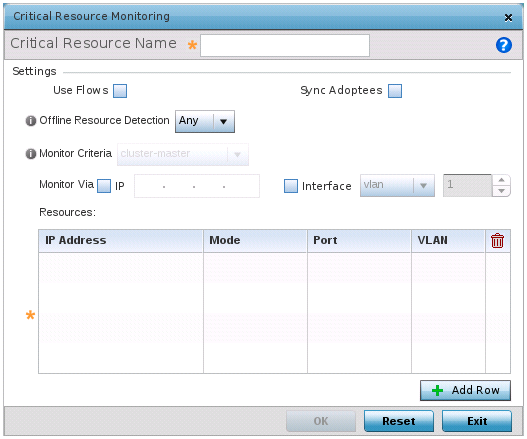
This reduces the amount of traffic on the network. This setting is disabled by default.
This setting is disabled by default.
Options include Any and All. If you select Any, an event is generated when the state of any single critical resource changes. If you select All, an event is generated when the state of all monitored critical resources change.
If you select rf-domain-manager, the current rf-domain manager performs resource monitoring, and the rest of the devices do not. The RF-domain-manager updates any state changes to the rest of the devices in the RF Domain.
With the cluster-master option, the cluster master performs resource monitoring and updates the cluster members with state changes.
With a controller-managed RF Domain, set Monitoring Criteria to All because the controller might not know the VLAN bridged locally by the devices in the RF Domain monitoring DHCP.
If you select VLAN, use the spinner control to define the destination VLAN ID used as the interface for the critical resource.
|
IP Address |
Provide the IP address of the critical resource. This is the address used by the access point to ensure the critical resource is available. Up to four addresses can be defined. |
|
Mode |
Set the ping mode used when the availability of a critical resource is validated. The options are:
|
|
Port |
Provide the port on which the critical resource is available. Use the spinner control to set the port number. |
|
VLAN |
Using the spinner control, define the VLAN on which the critical resource is available. |
Click Reset to revert to the last saved configuration.