You can add a new network group alias, or edit an existing alias.

Note
The network group alias name always starts with a dollar sign ($).
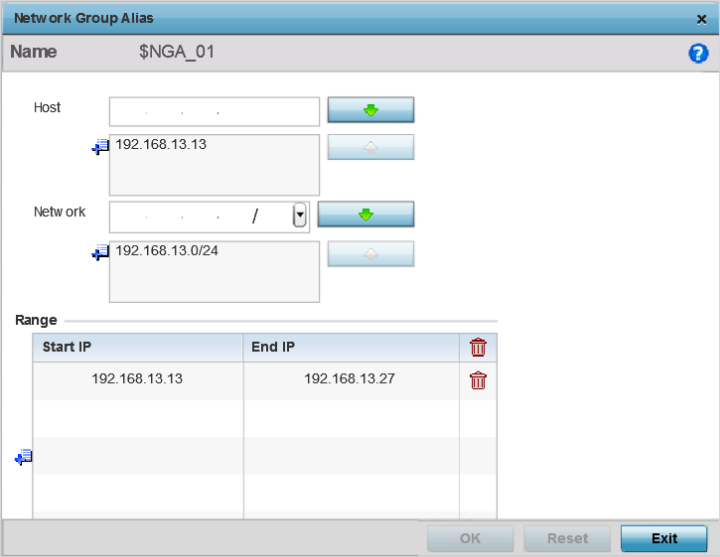
|
Host |
Specify the host IP address. You can add up to eight IP addresses supporting network aliasing. Select the down arrow to add the IP address to the table. |
|
Network |
Specify the netmask for up to eight IP addresses supporting network aliasing. Subnets can improve network security and performance by organizing hosts into logical groups. Applying the subnet mask to an IP address separates the address into a host address and an extended network address. Select the down arrow to add the mask to the table. |