Client load balance settings can be defined generically for both the 2.4 GHz and 5.0 GHz bands, and specifically for either of the 2.4 GHz or 5.0 GHz bands.
To configure client load balancing settings on an access point managed WLAN:
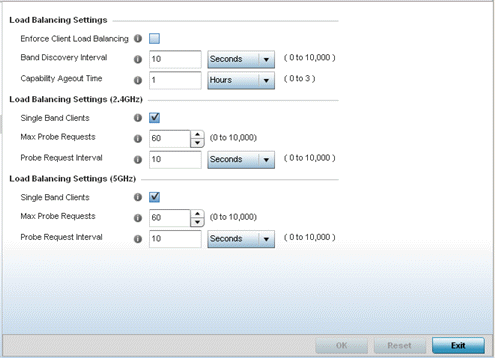
| Enforce Client Load Balancing |
Select this option to enforce a client load balance distribution on this WLAN's access point radios. The following models can support 256 clients per access point: AP 6522, AP 6532, AP 6562, AP 7161, AP 7602, AP 7622, AP 81XX. The following models can support 512 clients per access point: AP-7612, AP7632, AP7662. Loads are balanced by ignoring association and probe requests. Probe and association requests are not responded to, forcing a client to associate with another access point radio. This setting is enabled by default.. |
| Band Discovery Interval |
Define a value in either seconds (0 - 10,000), minutes (0 -166) or hours (0 - 2) the access point uses to discover a client‘s band capabilities before associating. The default setting is 10 seconds. |
| Capability Ageout Time | Define a value in either seconds (0 - 10,000), minutes (0 -166) or hours (0 -2) to
ageout a client's capabilities from the internal table.
The default is 1 hour. |
| Single Band Clients | Select this option to enable association for single 2.4GHz clients, even if load balancing is available. This setting is enabled by default. |
| Max Probe Requests | Enter a value from 0 - 10,000 for the maximum number of probe requests for clients using the 2.4GHz frequency. The default value is 60. |
| Probe Request Interval | Enter a value in seconds from 0 - 10,000 to set an interval for client probe requests, beyond which association is allowed for clients on the 2.4 GHz frequency. The default is 10 seconds. |
| Single Band Clients | Select this option to enable the association of single 5GHz clients, even if load balancing is available. This setting is enabled by default. |
| Max Probe Requests | Enter a value from 0 - 10,000 for the maximum number of client associations on the 5.0 GHz frequency. The default value is 60. |
| Probe Request Interval | Enter a value in seconds from 0 - 10,000 to configure the interval for client probe requests. When exceeded, clients can associate in 5GHz. The default is 10 seconds. |