To configure an access point radio's QoS policy:
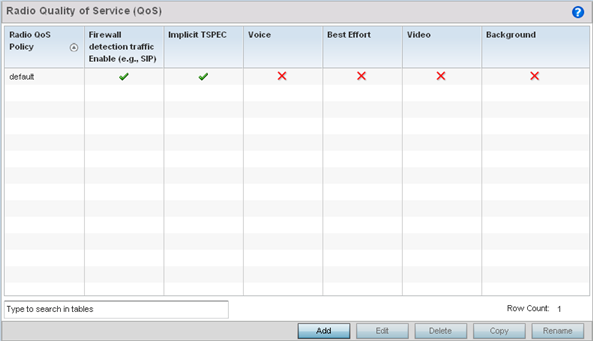
The Radio QoS Policy screen lists those radio QoS policies created thus far. Any of these policies can be selected and applied.
| Radio QoS Policy | Displays the name of each radio QoS policy. This is the name set for each listed policy when it was created and cannot be modified as part of the policy edit process. |
| Firewall detection traffic Enable (e.g., SIP) | A green check mark defines the policy as applying radio QoS settings to traffic detected by the Firewall. A red X defines the policy as having Firewall detection disabled. When enabled, the Firewall simulates the reception of frames for voice traffic when the voice traffic was originated via SIP or SCCP control traffic. If a client exceeds configured values, the call is stopped and/or received voice frames are forwarded at the next non admission controlled traffic class priority. This applies to clients that do not send TPSEC frames only. |
| Implicit TPSEC | A green check mark defines the policy as requiring wireless clients to send their traffic specifications before they can transmit or receive data. If enabled, this setting applies to just this radio's QoS policy. When enabled, the Access Point simulates the reception of frames for any traffic class by looking at the amount of traffic the client is receiving and sending. If the client sends more traffic than has been configured for an admission controlled traffic class, the traffic is forwarded at the priority of the next non admission controlled traffic class. This applies to clients that do not send TPSEC frames only. |
| Voice | A green check mark indicates that Voice prioritization QoS is enabled on the radio. A red X indicates that Voice prioritization QoS is disabled on the radio. |
| Best Effort | A green check mark indicates that Best Effort QoS is enabled on the radio. A red X indicates that Best Effort QoS is disabled on the radio. |
| Video | A green check mark indicates that Video prioritization QoS is enabled on the radio. A red X indicates that Video prioritization QoS is disabled on the radio. |
| Background | A green check mark indicates that Background prioritization QoS is enabled on the radio. A red X indicates that Background prioritization QoS is disabled on the radio. |
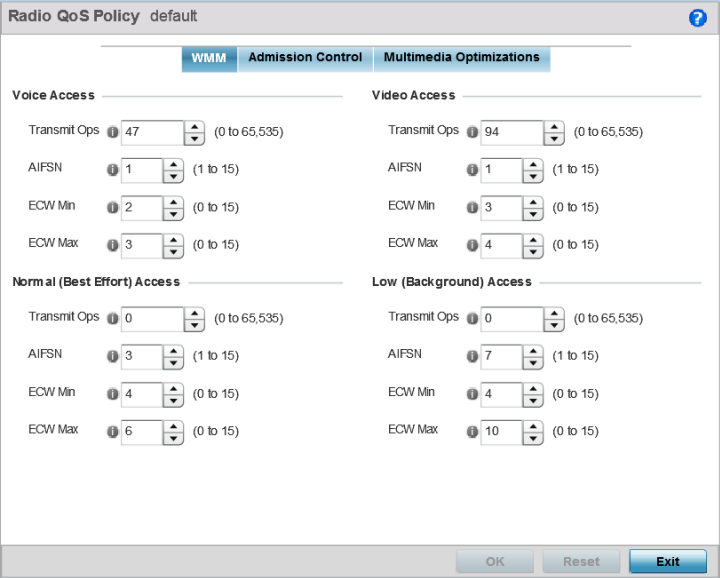
The Radio QoS Policy screen displays the WMM tab by default. Use the WMM tab to define the access category configuration (CWMin, CWMax, AIFSN and TXOP values) in respect to the type of wireless data planned for this new or updated radio QoS policy.
| Transmit Ops | Use the slider to set the maximum duration a device can transmit after obtaining a transmit opportunity. When resources are shared between a Voice over IP (VoIP) call and a low priority file transfer, bandwidth is normally exploited by the file transfer, thus reducing call quality or even causing the call to disconnect. With voice QoS, a VoIP call (a realtime session), receives priority, maintaining a high level of voice quality. For higher-priority traffic categories (like voice), the Transmit Ops value should be set to a low number. The default value is 47. |
| AIFSN | Set the current AIFSN between 1-15. Higher priority traffic voice categories should have lower AIFSN values than lower priority traffic categories. This will cause lower-priority traffic to wait longer before attempting access. The default value is 1. |
| ECW Min | The ECW Min is combined with the ECW Max to create a contention value in the form of a numerical range. From this range, a random number is selected for the back off mechanism. Lower values are used for higher priority traffic. The available range is from 0-15. The default value is 2. |
| ECW Max | The ECW Max is combined with the ECW Min to create a contention value in the form of a numerical range. From this range, a random number is selected for the back off mechanism. Lower values are used for higher priority traffic. The available range is from 0-15. The default value is 3. |
| Transmit Ops | Use the slider to set the maximum duration a device can transmit after obtaining a transmit opportunity. For higher-priority traffic categories, this value should be set to a low number. The default value is 0. |
| AIFSN | Set the current AIFSN between 1-15. Higher priority traffic voice categories should have lower AIFSN values than lower priority traffic categories. This will cause lower-priority traffic to wait longer before attempting access. The default value is 3. |
| ECW Min | The ECW Min is combined with the ECW Max to create a contention value in the form of a numerical range. From this range, a random number is selected for the back off mechanism. Lower values are used for higher priority traffic. The available range is from 0-15. The default value is 4. |
| ECW Max | The ECW Max is combined with the ECW Min to create a contention value in the form of a numerical range. From this range, a random number is selected for the back off mechanism. Lower values are used for higher priority traffic. The available range is from 0-15. The default value is 6. |
| Transmit Ops | Use the slider to set the maximum duration a device can transmit after obtaining a transmit opportunity. For higher-priority traffic categories, this value should be set to a low number. The default value is 94. |
| AIFSN | Set the current AIFSN between 1-15. Higher priority traffic voice categories should have lower AIFSN values than lower priority traffic categories. This will cause lower-priority traffic to wait longer before attempting access. The default value is 1. |
| ECW Min | The ECW Min is combined with the ECW Max to create a contention value in the form of a numerical range. From this range, a random number is selected for the back off mechanism. Lower values are used for higher priority traffic. The available range is from 0-15. The default value is 3. |
| ECW Max | The ECW Max is combined with the ECW Min to create a contention value in the form of a numerical range. From this range, a random number is selected for the back off mechanism. Lower values are used for higher priority traffic. The available range is from 0-15. The default value is 4. |
| Transmit Ops | Use the slider to set the maximum duration a device can transmit after obtaining a transmit opportunity. For higher-priority traffic categories, this value should be set to a low number. The default value is 0. |
| AIFSN | Set the current AIFSN between 1-15. Higher priority traffic voice categories should have lower AIFSN values than lower priority traffic categories. This will cause lower-priority traffic to wait longer before attempting access. The default value is 7. |
| ECW Min | The ECW Min is combined with the ECW Max to create a contention value in the form of a numerical range. From this range, a random number is selected for the back off mechanism. Lower values are used for higher priority traffic. The available range is from 0-15. The default value is 4. |
| ECW Max | The ECW Max is combined with the ECW Min to create a contention value in the form of a numerical range. From this range, a random number is selected for the back off mechanism. Lower values are used for higher priority traffic. The available range is from 0-15. The default value is 10. |
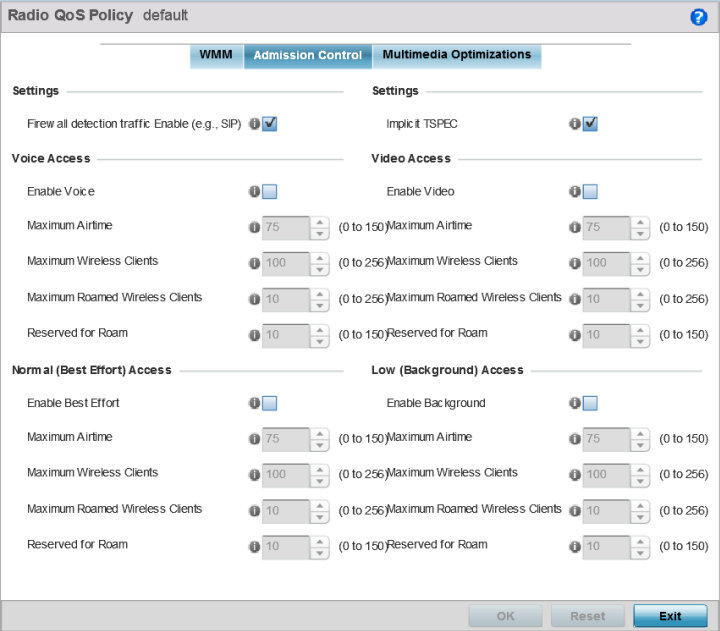
| Enable Voice | Select the check box to enable admission control for this policy‘s voice traffic. Only voice traffic admission control is enabled, not any of the other access categories (each access category must be separately enabled and configured). |
| Maximum Airtime | Set the maximum airtime (in the form of a percentage of the radio‘s bandwidth) allotted to admission control for voice supported client traffic. The available percentage range is from 0-150%, with 150% being available to account for over-subscription. This value ensures the radio‘s bandwidth is available for high bandwidth voice traffic (if anticipated on the wireless medium) or other access category traffic if voice support is not prioritized. Voice traffic requires longer radio airtime to process, so set a longer airtime value if this radio QoS policy is intended to support voice. The default value is 75%. |
| Maximum Wireless Clients | Set the number of voice supported wireless clients allowed to exist (and consume bandwidth) within the radio‘s QoS policy. Select from an available range of 0-256 clients. Consider setting this value proportionally to the number of other QoS policies supporting the voice access category, as wireless clients supporting voice use a greater proportion of resources than lower bandwidth traffic (like low and best effort categories). The default value is 100 clients. |
| Maximum Roamed Wireless Clients | Set the number of voice supported wireless clients allowed to roam to a different radio. Select from a range of 0-256 clients. The default value is 10 roamed clients. |
| Reserved for Roam | Set the roam utilization (in the form of a percentage of the radio‘s bandwidth) allotted to admission control for voice supported clients who have roamed to a different radio. The available percentage range is from 0-150%, with 150% available to account for over-subscription. The default value is 10%. |
| Enable Best Effort | Select the check box to enable admission control for this policy‘s normal traffic. Only normal traffic admission control is enabled, not any of the other access categories (each access category must be separately enabled and configured). |
| Maximum Airtime | Set the maximum airtime (in the form of a percentage of the radio‘s bandwidth) allotted to admission control for normal best effort client traffic. The available percentage range is from 0-150%, with 150% being available to account for over-subscription. This value helps ensure the radio‘s bandwidth is available for lower bandwidth normal traffic (if anticipated to proliferate the wireless medium). Normal background traffic only needs a short radio airtime to process, so set an intermediate airtime value if this radio QoS policy is reserved for best effort data support. The default value is 75%. |
| Maximum Wireless Clients | Set the number of wireless clients supporting best effort traffic allowed to exist (and consume bandwidth) within the radio‘s QoS policy. Select from an available range of 0-256 clients. The default value is 100 clients. |
| Maximum Roamed Wireless Clients | Set the number of normal best effort supported wireless clients allowed to roam to a different radio. Select from a range of 0-256 clients. The default value is 10 roamed clients. |
| Reserved for Roam | Set the roam utilization (in the form of a percentage of the radio‘s bandwidth) allotted to admission control for normal best effort supported clients who have roamed to a different radio. The available percentage range is from 0-150%, with 150% available to account for over-subscription. The default value is 10%. |
| Enable Video | Select the check box to enable admission control for this policy‘s video traffic. Only video traffic admission control is enabled, not any of the other access categories (each access category must be separately enabled and configured). This feature is disabled by default. |
| Maximum Airtime | Set the maximum airtime (in the form of a percentage of the radio‘s bandwidth) allotted to admission control for video supported client traffic. The available percentage range is from 0-150%, with 150% being available to account for over-subscription. This value helps ensure the radio‘s bandwidth is available for high bandwidth video traffic (if anticipated on the wireless medium) or other access category traffic if video support is not prioritized. Video traffic requires longer radio airtime to process, so set a longer airtime value if this radio QoS policy is intended to support video. The default value is 75%. |
| Maximum Wireless Clients | Set the number of wireless clients supporting video traffic allowed to exist (and consume bandwidth) within the radio‘s QoS policy. Select from an available range of 0-256 clients. The default value is 100 clients. |
| Maximum Roamed Wireless Clients | Set the number of video supported wireless clients allowed to roam to a different radio. Select from a range of 0-256 clients. The default value is 10 roamed clients. |
| Reserved for Roam | Set the roam utilization (in the form of a percentage of the radio‘s bandwidth) allotted to admission control for video supported clients who have roamed to a different radio. The available percentage range is from 0-150%, with 150% available to account for over-subscription. The default value is 10%. |
| Enable Background | Select the check box to enable admission control for this policy‘s lower priority background traffic. Only low background traffic admission control is enabled, not any of the other access categories (each access category must be separately enabled and configured). |
| Maximum Airtime | Set the maximum airtime (in the form of a percentage of the radio‘s bandwidth) allotted to admission control for low background client traffic. The available percentage range is from 0-150%, with 150% being available to account for over-subscription. This value helps ensure the radio‘s bandwidth is available for lower bandwidth normal traffic (if anticipated to proliferate the wireless medium). Background traffic only needs a short radio airtime to process, so set an intermediate airtime value if this radio QoS policy is reserved for background data support. The default value is 75%. |
| Maximum Wireless Clients | Set the number of low and background supported wireless clients allowed to exist (and consume bandwidth) within the radio‘s QoS policy. Select from an available range of 0-256 clients. The default value is 100 clients. |
| Maximum Roamed Wireless Clients | Set the number of low and best effort supported wireless clients allowed to roam to a different radio. Select from a range of 0-256 clients. The default value is 10 roamed clients. |
| Reserved for Roam | Set the roam utilization (in the form of a percentage of the radio‘s bandwidth) allotted to admission control for normal background supported clients who have roamed to a different radio. The available percentage range is from 0-150%, with 150% available to account for over-subscription. The default value is 10%. |
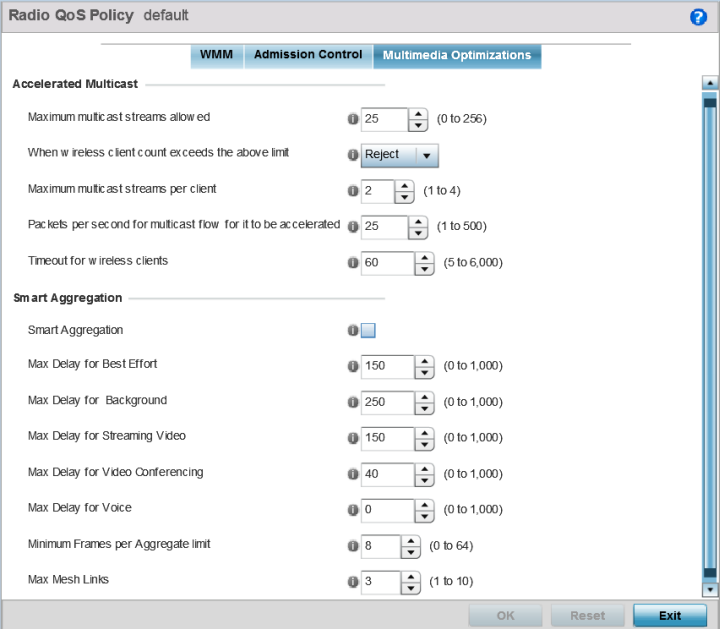
| Maximum multicast streams allowed | Specify the maximum number of multicast streams (between 0 and 256) permitted to use accelerated multicast. The default value is 25. |
| When wireless client count exceeds the above limit | When the wireless client count using accelerated multicast exceeds the maximum number, set the radio to either Reject new wireless clients or Revert existing clients to a non-accelerated state. |
| Maximum multicast streams per client | Specify the maximum number of multicast streams (between 1 and 4) wireless clients can use. The default value is 2. |
| Packets per second for multicast flow for it to be accelerated | Specify the threshold of multicast packets per second (between 1 and 500) that triggers acceleration for wireless clients. The default value is 25. |
| Timeout for wireless clients | Specify a timeout value in seconds (between 5 and 6,000) for wireless clients to revert to a non-accelerated state. The default value is 60. |
With this enhancement, an aggregation delay is set uniquely for each traffic class. For example, voice traffic might not be aggregated, but sent immediately. Whereas, background data traffic is set a delay for aggregating frames, and these aggregated frames are sent.
| Smart Aggregation | Select to enable smart aggregation and dynamically define when an aggregated frame is transmitted. Smart aggregation is disabled by default. |
| Max Delay for Best Effort | Set the maximum time (in milliseconds) to delay best effort traffic. The default setting is 150 milliseconds. |
| Max Delay for Background | Set the maximum time (in milliseconds) to delay background traffic. The default setting is 250 milliseconds. |
| Max Delay for Streaming Video | Set the maximum time (in milliseconds) to delay streaming video traffic. The default setting is 150 milliseconds. |
| Max Delay for Video Conferencing | Set the maximum time (in milliseconds) to delay video conferencing traffic. The default setting is 40 milliseconds. |
| Max Delay for Voice | Set the maximum time (in milliseconds) to delay voice traffic. The default setting is 0 milliseconds. |
| Minimum frames per Aggregate limit | Set the minimum number of frames to aggregate in a frame before it is transmitted. The default setting is 8 frames. |
| Max Mesh Links | Set the maximum number of mesh hops for smart aggregation. The default setting is 3. |