The IKESA screen allows for the review of individual peer security association statistics.
To view an access point's IKESA statistics:
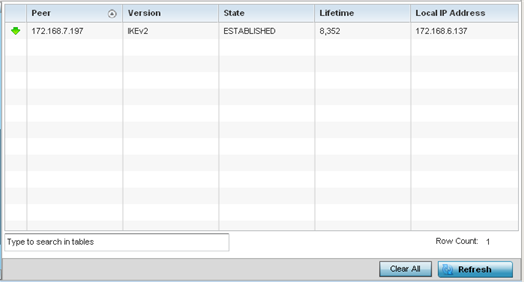
| Peer |
Lists peer IDs for peers sharing SA for tunnel interoperability. When a peer sees a sensitive packet, it creates a secure tunnel and sends the packet through the tunnel to its destination. |
| Version |
Displays each peer's IKE version used for auto IPSec secure authentication with the IPSec gateway and other controllers or service platforms. |
| State |
Lists the state of each listed peer's SA (whether established or not). |
| Lifetime |
Displays the lifetime for the duration of each listed peer IPSec VPN security association. Once the set value is exceeded, the association is timed out. |
| Local IP Address |
Displays each listed peer's local tunnel end point IP address. This address represents an alternative to an interface IP address. |