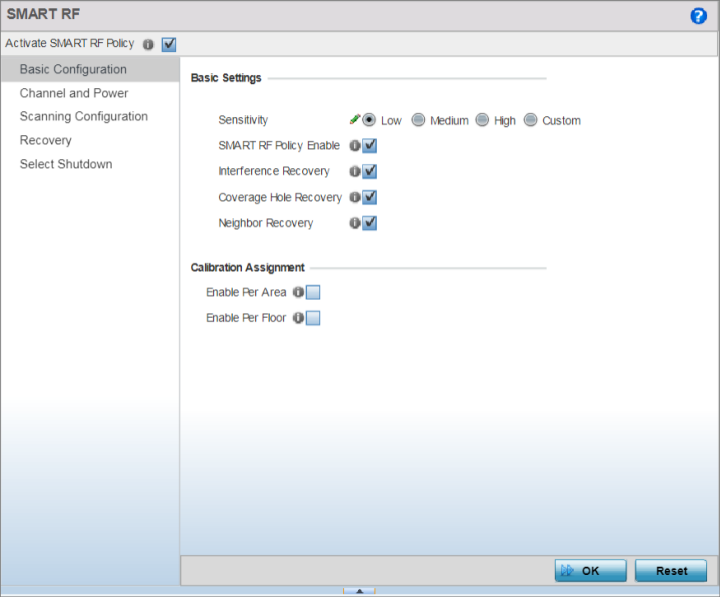
| Sensitivity | Select a radio button corresponding to the desired Smart RF sensitivity. Options include Low, Medium, High, and Custom. Medium is the default setting. |
| Smart RF Policy Enable | Select this option to enable Smart RF for immediate inclusion within an RF Domain. Smart RF is enabled by default. |
| Interference Recovery |
Select this option to enable compensations from neighboring radios when radio interference is detected. When interference is detected, Smart RF first determines the power increase needed based on the signal to noise ratio for a client (as seen by the access point radio). If a client‘s signal to noise value is above the threshold, the transmit power is increased until the signal to noise rate falls below the threshold. This option is enabled by default. Select this option to enable Interference Recovery from neighboring radios and other sources of WiFi and non-WiFi interference when excess noise and interference is detected within the Smart RF supported radio coverage area. Smart RF provides mitigation from interference sources by monitoring the noise levels and other RF parameters on an Access Point radio‘s current channel. When a noise threshold is exceeded, Smart RF can select an alternative channel with less interference. To avoid channel flapping, a hold timer is defined which disables interference avoidance for a specific period of time upon detection. Interference Recovery is enabled by default. |
| Coverage Hole Recovery | Select this option to enable coverage compensation from neighboring radios when a radio coverage hole is detected within the Smart RF supported radio coverage area. When a coverage hole is detected, Smart RF first determines the power increase needed based on the signal-to-noise ratio for a client as seen by the access point radio. If a client‘s signal-to-noise value is above the threshold, the transmit power is increased until the signal-to-noise rate falls below the threshold. This option is enabled by default. |
| Neighbor Recovery |
Select this option to enable automatic recovery by instructing neighboring APs to increase their transmit power to compensate for the coverage loss. This option is enabled by default. |
The Smart RF policy can be invoked at any point in the configuration process by selecting Activate SMART RF Policy from the upper, left-hand portion of the access point user interface.