MAC authentication can be used for device level authentication by permitting WLAN access based on device MAC address. MAC authentication is typically used to augment WLAN security options that do not use authentication (such as static WEP, WPA-PSK and WPA2-PSK) MAC authentication can also be used to assign VLAN memberships, Firewall policies, and access restrictions based on time and date.
MAC authentication can only validate devices, not users. MAC authentication only references a client's wireless interface card MAC address when authenticating the device, it does not distinguish the device's user credentials. MAC authentication is somewhat poor as a standalone data protection technique, as MAC addresses can be easily spoofed by hackers who can provide a device MAC address to mimic a trusted device within the network.
MAC authentication is enabled per WLAN profile, augmented with the use of a RADIUS server to authenticate each device. A device's MAC address can be authenticated against the local RADIUS server built into the device or centrally (from a datacenter). For RADIUS server compatibility, the format of the MAC address can be forwarded to the RADIUS server in non-delimited and or delimited formats:
To configure MAC authentication on a WLAN:
Selecting MAC enables the radio buttons for the Open, WEP 64, WEP 128, WPA/WPA2-TKIP, WPA2-CCMP and Keyguard encryption options as additional measures for the WLAN.
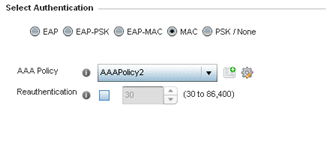
Select Reset to revert to the last saved configuration.