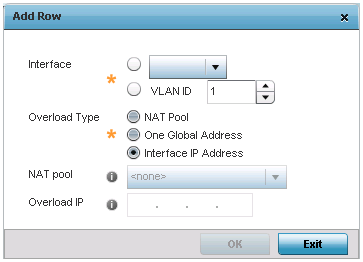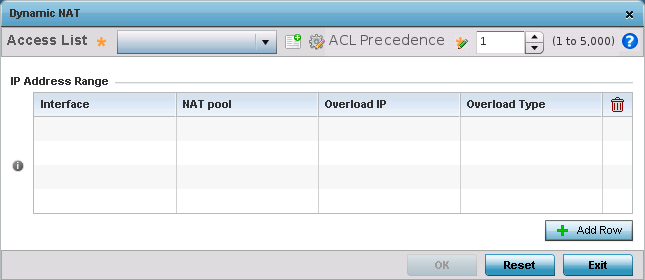
|
Interface |
Lists the outgoing layer 3 interface on which traffic is re-directed. The interface can be an access point WWAN or PPPoE interface. Traffic can also be redirected to a designated VLAN. |
|
NAT Pool |
Displays the NAT pool used by this Bridge NAT entry. A value is only displayed only when Overload Type has been set to NAT Pool. |
|
Overload IP |
Lists the IP address used to represent a large number local addresses for this configuration. |
|
Overload Type |
Displays the override type for this policy based forwarding rule. |