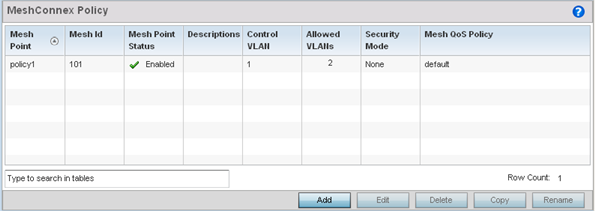
| Mesh Point Name |
The names of all configured mesh points. |
| Mesh ID | The IDs (mesh identifiers) assigned to mesh points. |
| Mesh Point Status | Tthe status of each configured mesh point, either Enabled or Disabled. |
| Description | Descriptive text provided by the administrator for each configured mesh point. |
| Control VLAN | The VLAN (virtual interface ID) for the control VLAN on each of the configured mesh points. |
| Allowed VLANs | The list of VLANs allowed on each configured mesh point. |
| Security Mode | The security assigned to each configured mesh pointt – either None for no security or PSK for pre-shared key authentication. |
| Mesh QoS Policy | The mesh Quality of Service (QoS) policy associated with each configured mesh point. |
The Configuration screen displays by default for new or modified MeshConnex policies.
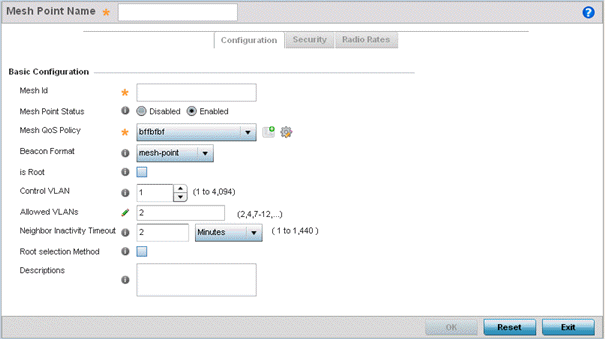
| Mesh Point Name | Specify a name for the new mesh point. The name should be descriptive to easily differentiate it from other mesh points. This field is mandatory. |
| Mesh ID | Specify a 32-character maximum mesh identifier for this mesh point. This field is optional. |
| Mesh Point Status | To enable this mesh point, click Enabled. To disable the mesh point, click Disabled. The default value is Enabled. |
| Mesh QoS Policy | Specify the mesh Quality of Service (QoS) policy to use on this mesh point. This value is mandatory. If no suitable mesh QoS policies exist, click the Create icon to create a new mesh QoS policy. |
| Beacon Format | Specify the format in which beacons from the mesh point are sent. To use access point style beacons, select access-point from the drop-down menu. To use mesh point style beacons, select mesh point. The default value is mesh point. |
| Is Root | Select this option to define the mesh point as a root in the mesh topology. |
| Control VLAN | Specify a VLAN to carry meshpoint control traffic. The valid range for control VLAN is between 1 and 4094. The default value is VLAN 1. |
| Allowed VLANs | Specify the VLANs that are allowed to pass traffic on the mesh point. Separate VLANs with commas. To specify a range of allowed VLANs, separate the starting VLAN and the ending VLAN with a hyphen. Aliases can be used to configure Allowed VLANs. |
| Neighbor Inactivity Timeout | Specify the amount of time allowed between frames received from a neighbor before their client privileges are revoked. Specify the timeout value in seconds, minutes, hours or days, up to a maximum of 1 day. The default value is 2 minutes. |
| Description | Enter a 64-character maximum description for the mesh point configuration. |
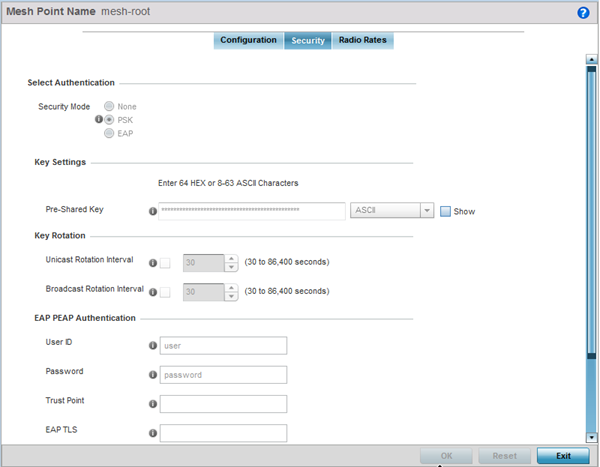
| Security Mode |
Select a security authentication mode for the mesh point. Select None to have no authentication for the mesh point. Select PSK to set a pre-shared key as the authentication for the mesh-point. If PSK is selected, enter a pre-shared key in the Key Settings field. The default setting is None. |
| Pre-Shared Key | When the security mode is set as PSK, enter a 64 character HEX or an 8-63 ASCII character passphrase used for authentication on the mesh point. |
| Unicast Rotation Interval | Define an interval for unicast key transmission (30 -86,400 seconds). This option is disabled by default. |
| Broadcast Rotation Interval | When enabled, the key indices used for encrypting/decrypting broadcast traffic is alternatively rotated based on the defined interval. Define an interval for broadcast key transmission in seconds (30- 86,400). Key rotation enhances the broadcast traffic security on the WLAN. This option is disabled by default. |
| User ID | Create a 32-character maximum user name for a peap-mschapv2 authentication credential exchange. |
| Password | Define a 32-character maximum password for the EAP PEAP user ID. |
| Trust Point | Provide the 64 character maximum name of the trustpoint used for installing the CA certificate and validating the server certificate. |
| EAP TLS | Provide the 64 character maximum name of the trustpoint used for installing the client certificate, client private key and CA certificate. |
| Type |
Configure the EAP authentication method used by supplicants. The options are PEAP-MSCHAPv2 and TLS. |
| EAP Identity |
Configure the EAP identity used during phase1 authentication. The value configured here need not the user‘s actual identity. |
| AAA Policy |
Specify the AAA policy used with this EAP PEAP Authentication. Use the Create or Edit buttons to create a new AAA policy or edit and existing AAA policy. |
| 2.4 GHz Mesh Point | Click
Select to configure radio rates
for the 2.4 GHz band. Define both minimum
Basic and optimal
Supported rates as required for the
802.11b rates, 802.11g rates and 802.11n rates supported by
the 2.4 GHz band. If you are supporting 802.11n, select a Supported MCS index. Set an MCS (modulation and coding scheme) in respect to the radio‘s channel width and guard interval. An MCS defines (based on RF channel conditions) an optimal combination of eight data rates, bonded channels, multiple spatial streams, different guard intervals, and modulation types. Mesh points can communicate as long as they support the same basic MCS (as well as non-11n basic rates). The selected rates apply to associated client traffic within this mesh point only. |
| 5.0 GHz Mesh Point | Click
Select to configure radio rates
for the 5.0 GHz band. Define both minimum
Basic and optimal
Supported rates as required for the
802.11b rates, 802.11g rates and 802.11n rates supported by
the 5.0 GHz radio band. If you are supporting 802.11n, select a Supported MCS index. Set an MCS (modulation and coding scheme) in respect to the radio‘s channel width and guard interval. An MCS defines (based on RF channel conditions) an optimal combination of eight data rates, bonded channels, multiple spatial streams, different guard intervals, and modulation types. Mesh points can communicate as long as they support the same basic MCS (as well as non-11n basic rates). The selected rates apply to associated client traffic within this mesh point only. |
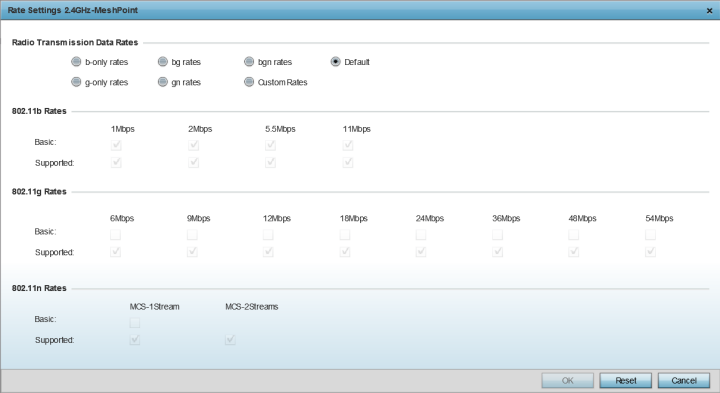
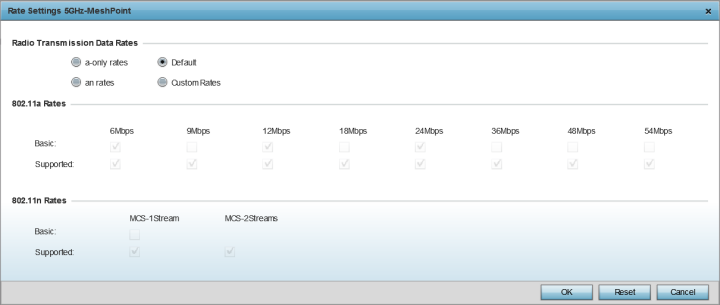
If you are supporting 802.11n, select a Supported MCS index. Set an MCS (modulation and coding scheme) in respect to the radio‘s channel width and guard interval. An MCS defines (based on RF channel conditions) an optimal combination of eight data rates, bonded channels, multiple spatial streams, different guard intervals, and modulation types. Clients can associate as long as they support basic MCS (as well as non-11n basic rates).