An access point profile can include a hostname within a DHCP lease for a requesting device. This helps an administrator track the leased DHCP IP address by hostname for the supported device profile. When numerous DHCP leases are assigned, an administrator can better track the leases when hostnames are used instead of devices. At the device level, this setting can be overridden.
To override an access point profile's miscellaneous settings:
The Device Overrides screen displays. This screen lists devices within the managed network.
The selected access point's configuration menu displays.
The miscellaneous configuration screen displays.
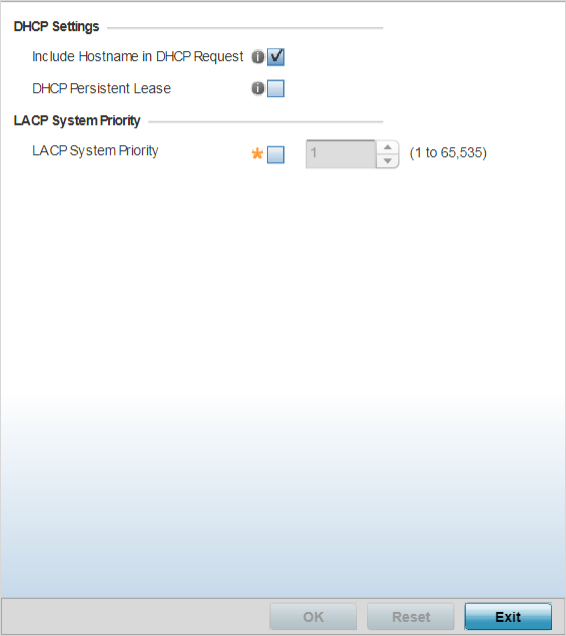
|
Include Hostname in DHCP Request |
Select to enable the inclusion of hostname in a DHCP lease for a requesting device. This feature is enabled by default. |
|
DHCP Persistent Lease |
Select to enable retention of the last-used lease (used by the access point) if the access point‘s DHCP server resource were to become unavailable. This feature is enabled by default. |
Use to configure an LACP-enabled peer‘s system priority value. LACP (Link Aggregation Control Protocol) uses this system priority value along with the peer‘s MAC address to form the system ID. In a LAG (Link Aggregation Group), the peer with the lower system ID initiates LACP negotiations with another peer. In scenarios, where both peers have the same system-priority value assigned, the peer with the lower MAC gets precedence.
Select Reset to revert to the last saved configuration.