The Device Upgrade screen displays information about devices receiving updates and those devices to perform an update. Use this screen to gather version data, install firmware images, boot an image and upgrade status.
To view the device upgrade statistics:
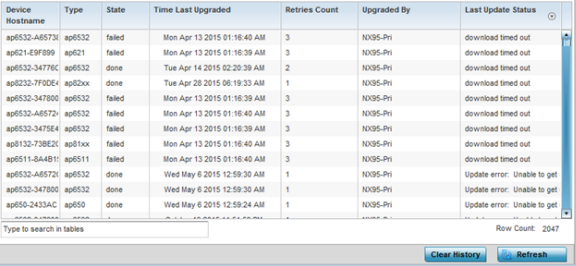
| Device Hostname | Displays the administrator-assigned hostname of the access point receiving the update. |
| Type | Displays the model type of the access point receiving a firmware update. |
| State | Displays the current state of the upgrade process (done, failed, etc.). |
| Time Last Upgraded | Displays the date and time of the last successful access point upgrade operation. |
| Retries Count | Displays the number of retries made in an access point update operation. |
| Upgraded By | Displays the MAC address of the access point that performed the upgrade. |
| Last Update Status | Displays the status of the last upgrade operation (Start Upgrade, Update error, etc.). |